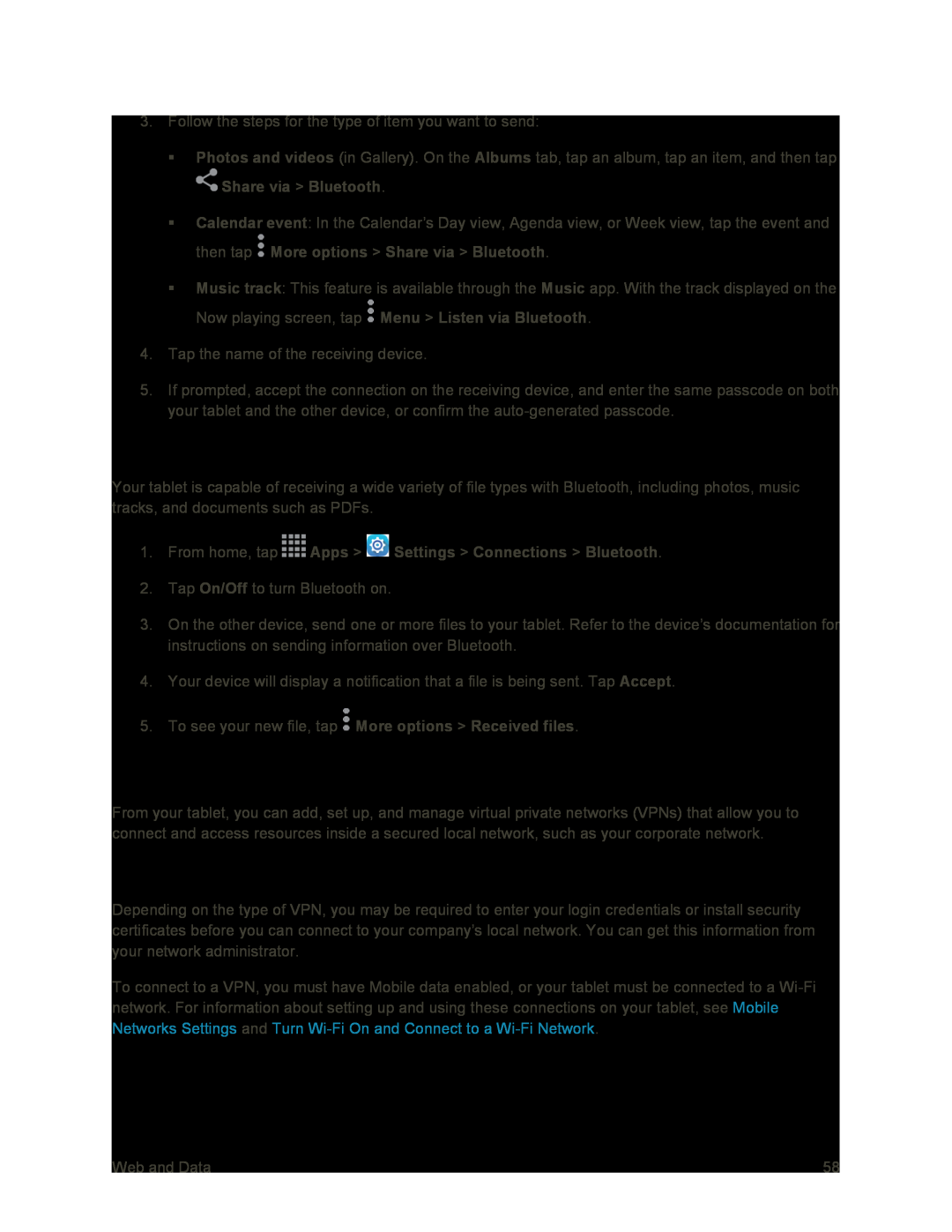3.Follow the steps for the type of item you want to send:
Photos and videos (in Gallery). On the Albums tab, tap an album, tap an item, and then tap ![]() Share via > Bluetooth.
Share via > Bluetooth.
Calendar event: In the Calendar’s Day view, Agenda view, or Week view, tap the event and then tap ![]() More options > Share via > Bluetooth.
More options > Share via > Bluetooth.
Music track: This feature is available through the Music app. With the track displayed on the Now playing screen, tap ![]() Menu > Listen via Bluetooth.
Menu > Listen via Bluetooth.
4.Tap the name of the receiving device.
5.If prompted, accept the connection on the receiving device, and enter the same passcode on both your tablet and the other device, or confirm the
Receive Information Using Bluetooth
Your tablet is capable of receiving a wide variety of file types with Bluetooth, including photos, music tracks, and documents such as PDFs.
1.From home, tap2.Tap On/Off to turn Bluetooth on.
3.On the other device, send one or more files to your tablet. Refer to the device’s documentation for instructions on sending information over Bluetooth.
4.Your device will display a notification that a file is being sent. Tap Accept.
5.To see your new file, tap ![]() More options > Received files.
More options > Received files.
Virtual Private Networks (VPNs)
From your tablet, you can add, set up, and manage virtual private networks (VPNs) that allow you to connect and access resources inside a secured local network, such as your corporate network.
Prepare Your Tablet for VPN Connection
Depending on the type of VPN, you may be required to enter your login credentials or install security certificates before you can connect to your company’s local network. You can get this information from your network administrator.
To connect to a VPN, you must have Mobile data enabled, or your tablet must be connected to a
Web and Data | 58 |