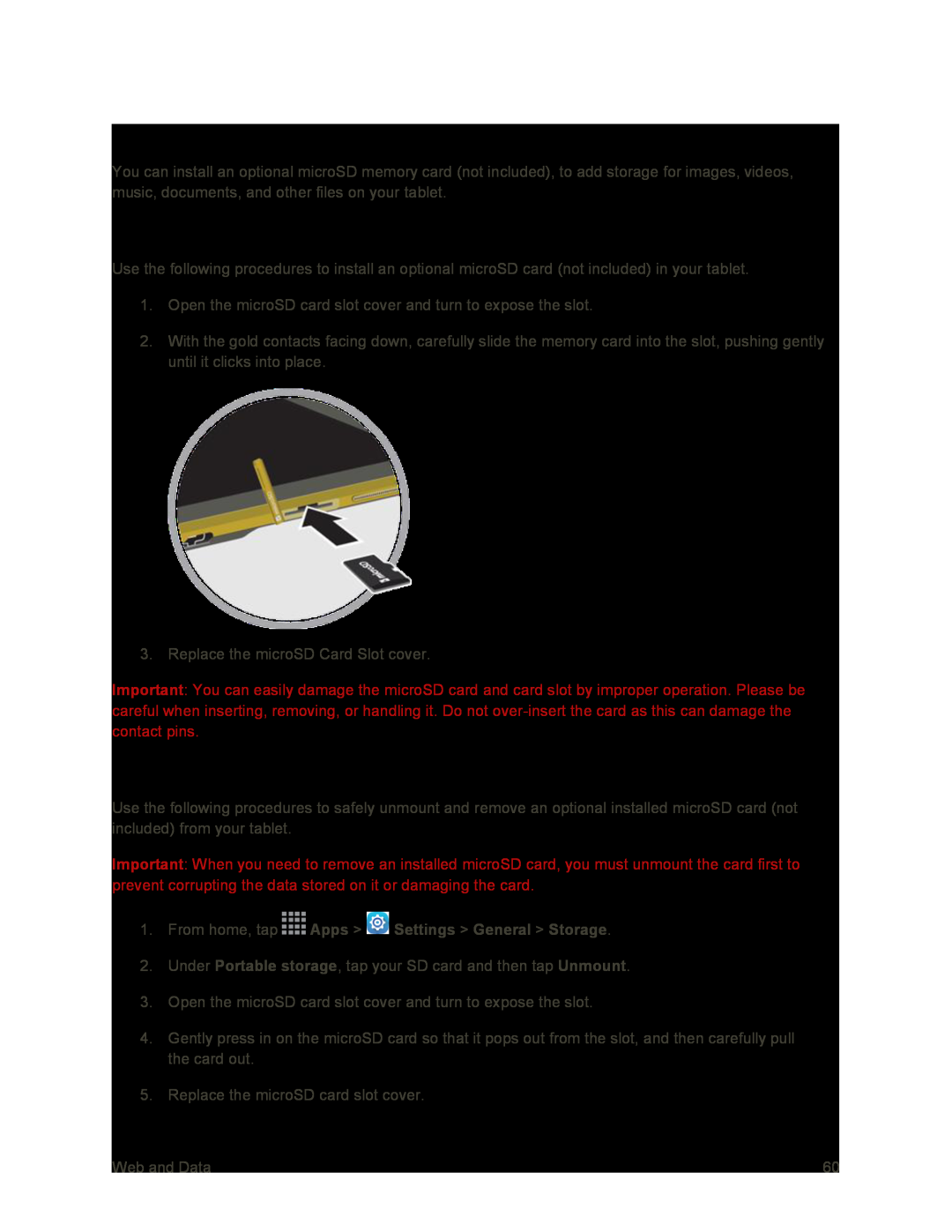Memory Card
You can install an optional microSD memory card (not included), to add storage for images, videos, music, documents, and other files on your tablet.
Install a microSD Card
Use the following procedures to install an optional microSD card (not included) in your tablet.
1.Open the microSD card slot cover and turn to expose the slot.
2.With the gold contacts facing down, carefully slide the memory card into the slot, pushing gently until it clicks into place.
3. Replace the microSD Card Slot cover.
Important: You can easily damage the microSD card and card slot by improper operation. Please be careful when inserting, removing, or handling it. Do not
Unmount and Remove a microSD Card
Use the following procedures to safely unmount and remove an optional installed microSD card (not included) from your tablet.
Important: When you need to remove an installed microSD card, you must unmount the card first to prevent corrupting the data stored on it or damaging the card.
1.From home, tap2.Under Portable storage, tap your SD card and then tap Unmount.
3.Open the microSD card slot cover and turn to expose the slot.
4.Gently press in on the microSD card so that it pops out from the slot, and then carefully pull the card out.
5.Replace the microSD card slot cover.
Web and Data | 60 |