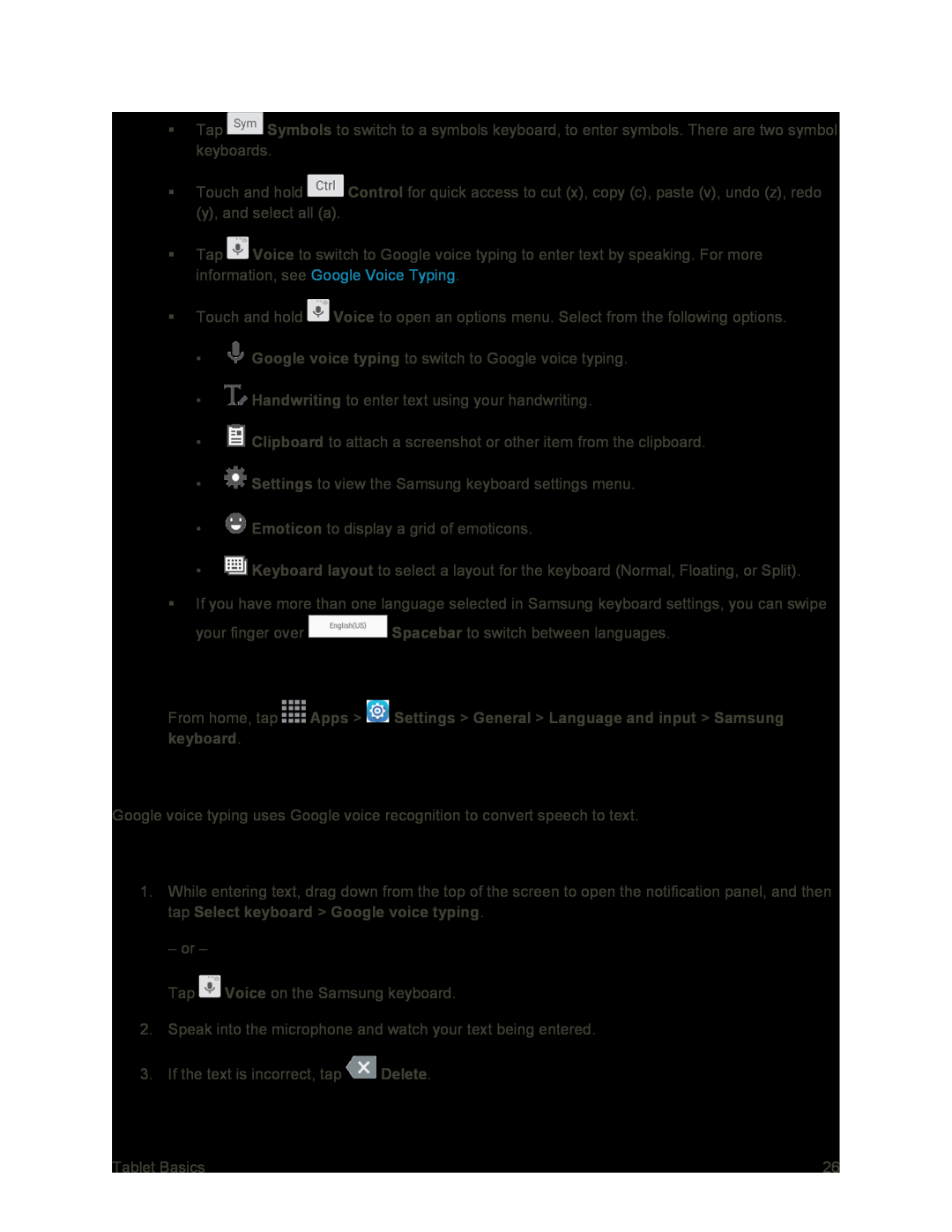Tap ![]() Symbols to switch to a symbols keyboard, to enter symbols. There are two symbol keyboards.
Symbols to switch to a symbols keyboard, to enter symbols. There are two symbol keyboards.
Touch and hold ![]() Control for quick access to cut (x), copy (c), paste (v), undo (z), redo (y), and select all (a).
Control for quick access to cut (x), copy (c), paste (v), undo (z), redo (y), and select all (a).
Tap ![]() Voice to switch to Google voice typing to enter text by speaking. For more information, see Google Voice Typing.
Voice to switch to Google voice typing to enter text by speaking. For more information, see Google Voice Typing.
Touch and hold ![]() Voice to open an options menu. Select from the following options.
Voice to open an options menu. Select from the following options.
•![]() Google voice typing to switch to Google voice typing.
Google voice typing to switch to Google voice typing.
•![]() Handwriting to enter text using your handwriting.
Handwriting to enter text using your handwriting.
•![]() Clipboard to attach a screenshot or other item from the clipboard.
Clipboard to attach a screenshot or other item from the clipboard.
•![]() Settings to view the Samsung keyboard settings menu.
Settings to view the Samsung keyboard settings menu.
•![]() Emoticon to display a grid of emoticons.
Emoticon to display a grid of emoticons.
•![]() Keyboard layout to select a layout for the keyboard (Normal, Floating, or Split).
Keyboard layout to select a layout for the keyboard (Normal, Floating, or Split).
If you have more than one language selected in Samsung keyboard settings, you can swipe
your finger over ![]() Spacebar to switch between languages.
Spacebar to switch between languages.
Configure Samsung Keyboard
■From home, tap ![]() Apps >
Apps > ![]() Settings > General > Language and input > Samsung keyboard.
Settings > General > Language and input > Samsung keyboard.
Google Voice Typing
Google voice typing uses Google voice recognition to convert speech to text.
Use Google Voice Typing to Enter Text
1.While entering text, drag down from the top of the screen to open the notification panel, and then tap Select keyboard > Google voice typing.
– or –
Tap ![]() Voice on the Samsung keyboard.
Voice on the Samsung keyboard.
2.Speak into the microphone and watch your text being entered.
3.If the text is incorrect, tap ![]() Delete.
Delete.
Tablet Basics | 26 |