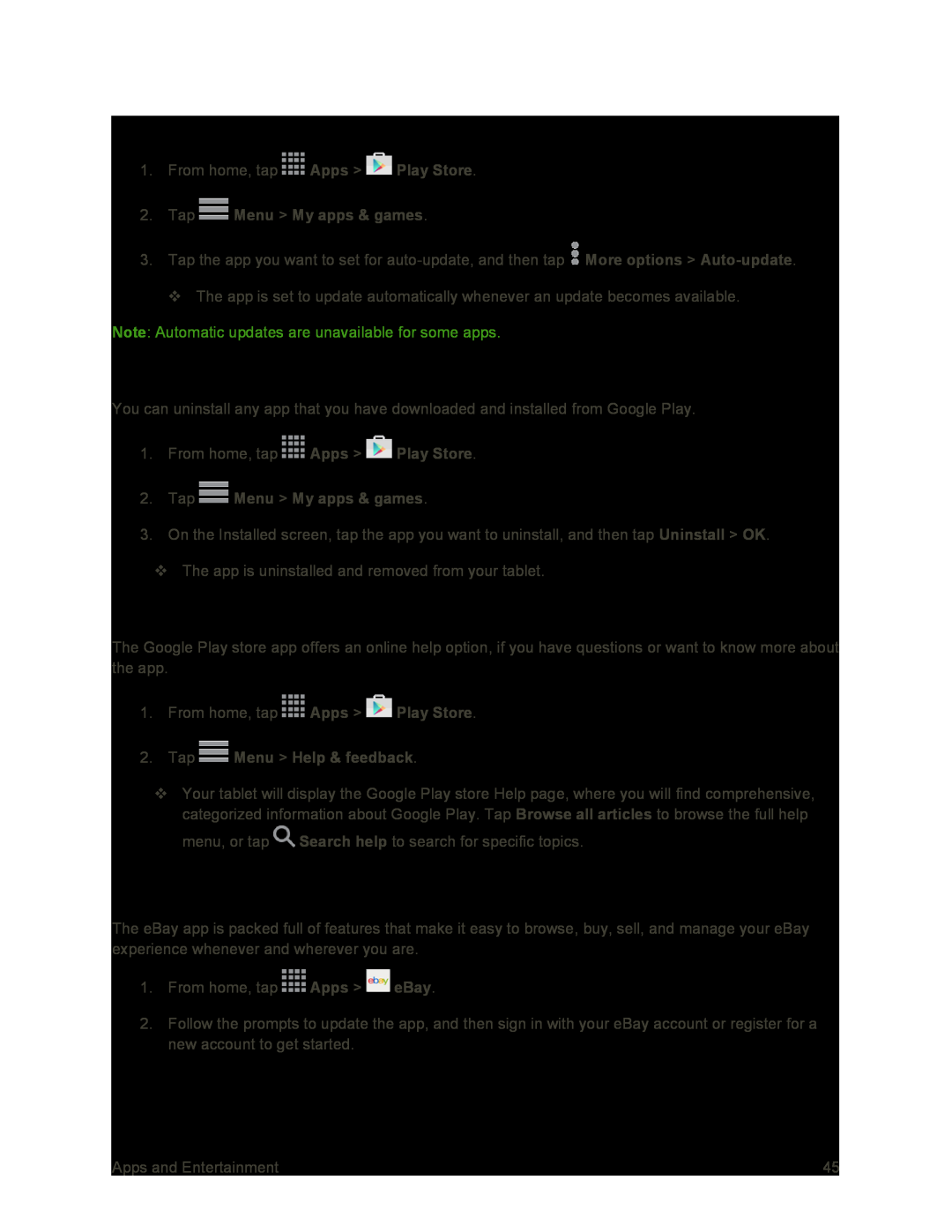Set Automatic App Updates
1.From home, tap ![]() Apps >
Apps > ![]() Play Store.
Play Store.
2.Tap  Menu > My apps & games.
Menu > My apps & games.
3.Tap the app you want to set for ![]() More options >
More options >
The app is set to update automatically whenever an update becomes available.
Note: Automatic updates are unavailable for some apps.
Uninstall an App
You can uninstall any app that you have downloaded and installed from Google Play.
1.From home, tap ![]() Apps >
Apps > ![]() Play Store.
Play Store.
2.Tap  Menu > My apps & games.
Menu > My apps & games.
3.On the Installed screen, tap the app you want to uninstall, and then tap Uninstall > OK.
The app is uninstalled and removed from your tablet.
Get Help with Google Play
The Google Play store app offers an online help option, if you have questions or want to know more about the app.
1.From home, tap ![]() Apps >
Apps > ![]() Play Store.
Play Store.
2.Tap  Menu > Help & feedback.
Menu > Help & feedback.
Your tablet will display the Google Play store Help page, where you will find comprehensive, categorized information about Google Play. Tap Browse all articles to browse the full help menu, or tap ![]() Search help to search for specific topics.
Search help to search for specific topics.
eBay
The eBay app is packed full of features that make it easy to browse, buy, sell, and manage your eBay experience whenever and wherever you are.
1.From home, tap ![]() Apps >
Apps > ![]() eBay.
eBay.
2.Follow the prompts to update the app, and then sign in with your eBay account or register for a new account to get started.
Apps and Entertainment | 45 |