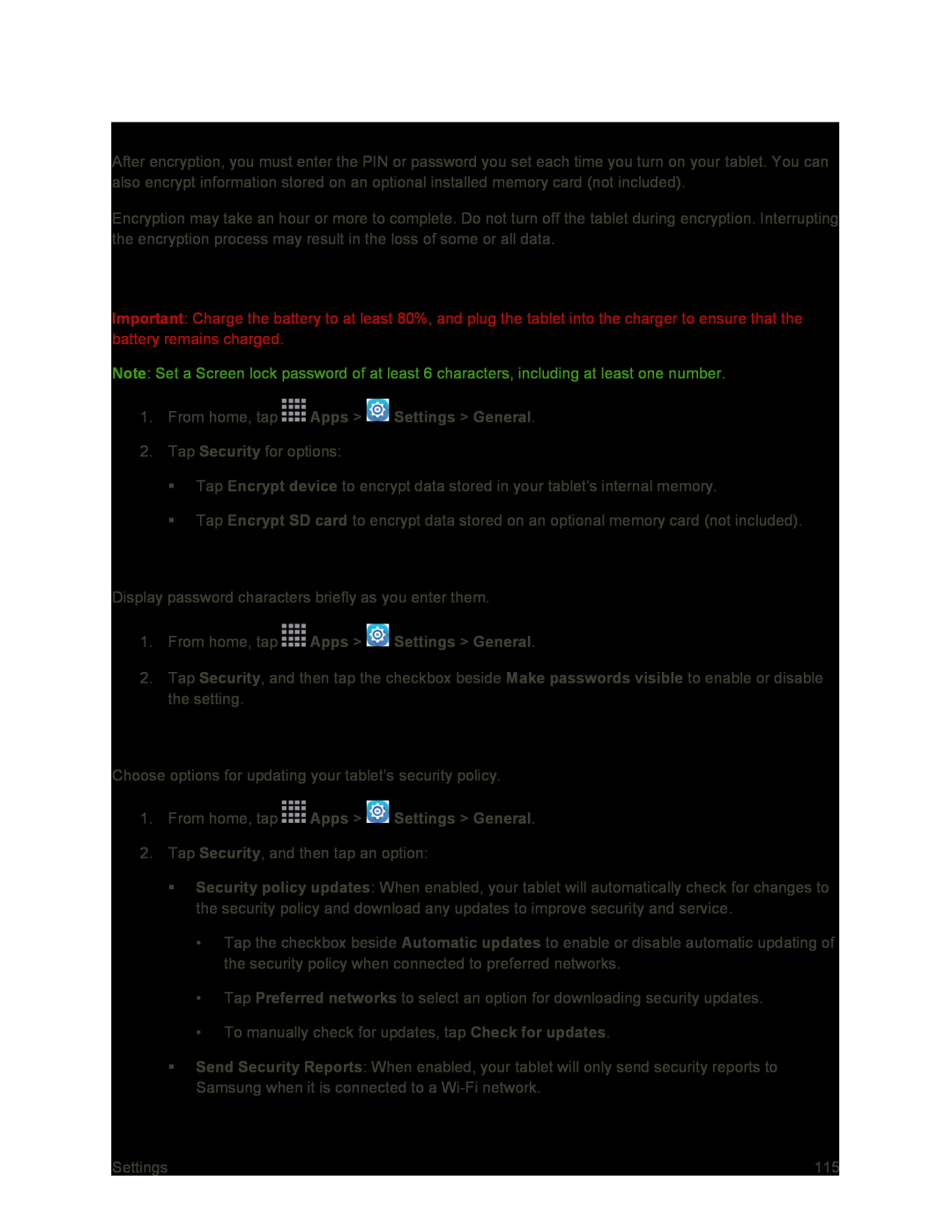Encryption
After encryption, you must enter the PIN or password you set each time you turn on your tablet. You can also encrypt information stored on an optional installed memory card (not included).
Encryption may take an hour or more to complete. Do not turn off the tablet during encryption. Interrupting the encryption process may result in the loss of some or all data.
Before Encrypting Your Tablet
Important: Charge the battery to at least 80%, and plug the tablet into the charger to ensure that the battery remains charged.
Note: Set a Screen lock password of at least 6 characters, including at least one number.
1.From home, tap  Apps >
Apps >  Settings > General.
Settings > General.
2.Tap Security for options:
Tap Encrypt device to encrypt data stored in your tablet’s internal memory.
Tap Encrypt SD card to encrypt data stored on an optional memory card (not included).
Passwords
Display password characters briefly as you enter them.
1.From home, tap  Apps >
Apps >  Settings > General.
Settings > General.
2.Tap Security, and then tap the checkbox beside Make passwords visible to enable or disable the setting.
Security Update Service
Choose options for updating your tablet’s security policy.
1.From home, tap  Apps >
Apps >  Settings > General.
Settings > General.
2.Tap Security, and then tap an option:
Security policy updates: When enabled, your tablet will automatically check for changes to the security policy and download any updates to improve security and service.
•Tap the checkbox beside Automatic updates to enable or disable automatic updating of the security policy when connected to preferred networks.
•Tap Preferred networks to select an option for downloading security updates.
•To manually check for updates, tap Check for updates.
Send Security Reports: When enabled, your tablet will only send security reports to Samsung when it is connected to a
Settings | 115 |