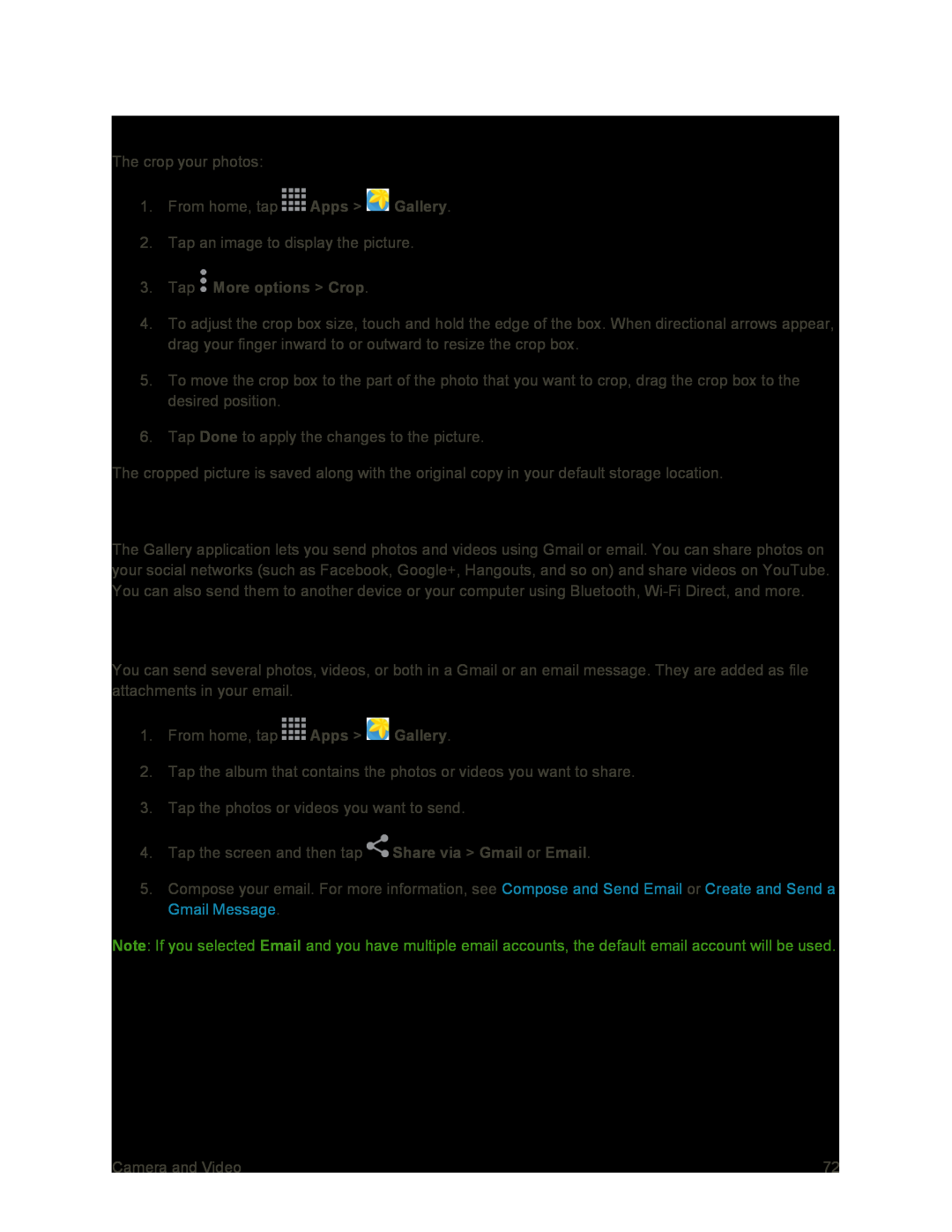Crop a Photo
The crop your photos:
1.From home, tap ![]() Apps >
Apps > ![]() Gallery.
Gallery.
2.Tap an image to display the picture.
3.Tap  More options > Crop.
More options > Crop.
4.To adjust the crop box size, touch and hold the edge of the box. When directional arrows appear, drag your finger inward to or outward to resize the crop box.
5.To move the crop box to the part of the photo that you want to crop, drag the crop box to the desired position.
6.Tap Done to apply the changes to the picture.
The cropped picture is saved along with the original copy in your default storage location.
Share Photos and Videos
The Gallery application lets you send photos and videos using Gmail or email. You can share photos on your social networks (such as Facebook, Google+, Hangouts, and so on) and share videos on YouTube. You can also send them to another device or your computer using Bluetooth,
Send Photos or Videos by Gmail or Email
You can send several photos, videos, or both in a Gmail or an email message. They are added as file attachments in your email.
1.From home, tap ![]() Apps >
Apps > ![]() Gallery.
Gallery.
2.Tap the album that contains the photos or videos you want to share.
3.Tap the photos or videos you want to send.
4.Tap the screen and then tap ![]() Share via > Gmail or Email.
Share via > Gmail or Email.
5.Compose your email. For more information, see Compose and Send Email or Create and Send a Gmail Message.
Note: If you selected Email and you have multiple email accounts, the default email account will be used.
Camera and Video | 72 |