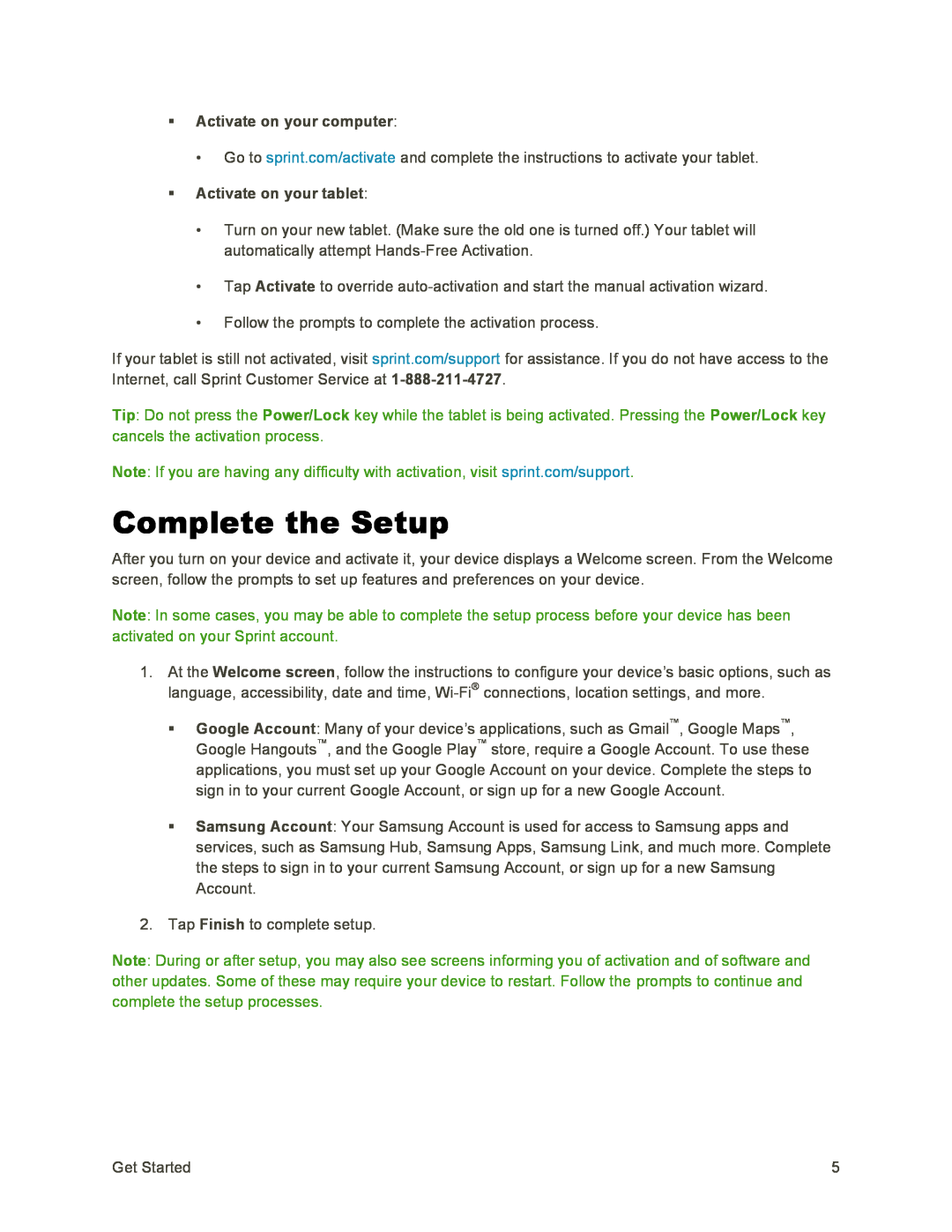•Go to sprint.com/activate and complete the instructions to activate your tablet.
Activate on your tablet:•Turn on your new tablet. (Make sure the old one is turned off.) Your tablet will automatically attempt
•Tap Activate to override
•Follow the prompts to complete the activation process.
If your tablet is still not activated, visit sprint.com/support for assistance. If you do not have access to the Internet, call Sprint Customer Service at
Tip: Do not press the Power/Lock key while the tablet is being activated. Pressing the Power/Lock key cancels the activation process.
Note: If you are having any difficulty with activation, visit sprint.com/support.
Complete the Setup
After you turn on your device and activate it, your device displays a Welcome screen. From the Welcome screen, follow the prompts to set up features and preferences on your device.
Note: In some cases, you may be able to complete the setup process before your device has been activated on your Sprint account.
1.At the Welcome screen, follow the instructions to configure your device’s basic options, such as language, accessibility, date and time,
Google Account: Many of your device’s applications, such as Gmail™, Google Maps™, Google Hangouts™, and the Google Play™ store, require a Google Account. To use these applications, you must set up your Google Account on your device. Complete the steps to sign in to your current Google Account, or sign up for a new Google Account.
Samsung Account: Your Samsung Account is used for access to Samsung apps and services, such as Samsung Hub, Samsung Apps, Samsung Link, and much more. Complete the steps to sign in to your current Samsung Account, or sign up for a new Samsung Account.
2.Tap Finish to complete setup.
Note: During or after setup, you may also see screens informing you of activation and of software and other updates. Some of these may require your device to restart. Follow the prompts to continue and complete the setup processes.
Get Started | 5 |