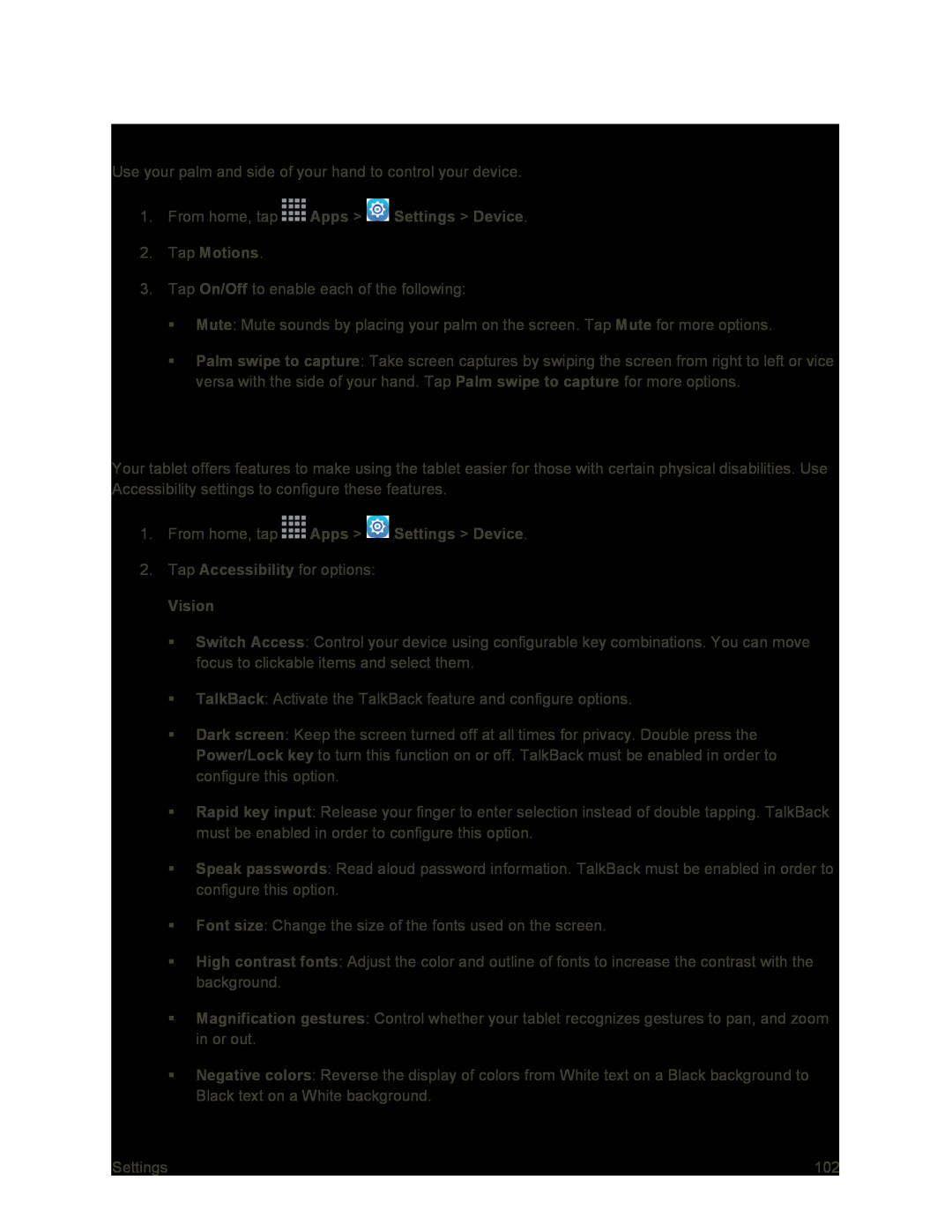Motions Settings
Use your palm and side of your hand to control your device.
1.From home, tap3.Tap On/Off to enable each of the following:
Mute: Mute sounds by placing your palm on the screen. Tap Mute for more options.
Palm swipe to capture: Take screen captures by swiping the screen from right to left or vice versa with the side of your hand. Tap Palm swipe to capture for more options.
Accessibility Settings
Your tablet offers features to make using the tablet easier for those with certain physical disabilities. Use Accessibility settings to configure these features.
1.From home, tap2.Tap Accessibility for options:
VisionSwitch Access: Control your device using configurable key combinations. You can move focus to clickable items and select them.
TalkBack: Activate the TalkBack feature and configure options.
Dark screen: Keep the screen turned off at all times for privacy. Double press the Power/Lock key to turn this function on or off. TalkBack must be enabled in order to configure this option.
Rapid key input: Release your finger to enter selection instead of double tapping. TalkBack must be enabled in order to configure this option.
Speak passwords: Read aloud password information. TalkBack must be enabled in order to configure this option.
Font size: Change the size of the fonts used on the screen.
High contrast fonts: Adjust the color and outline of fonts to increase the contrast with the background.
Magnification gestures: Control whether your tablet recognizes gestures to pan, and zoom in or out.
Negative colors: Reverse the display of colors from White text on a Black background to Black text on a White background.
Settings | 102 |