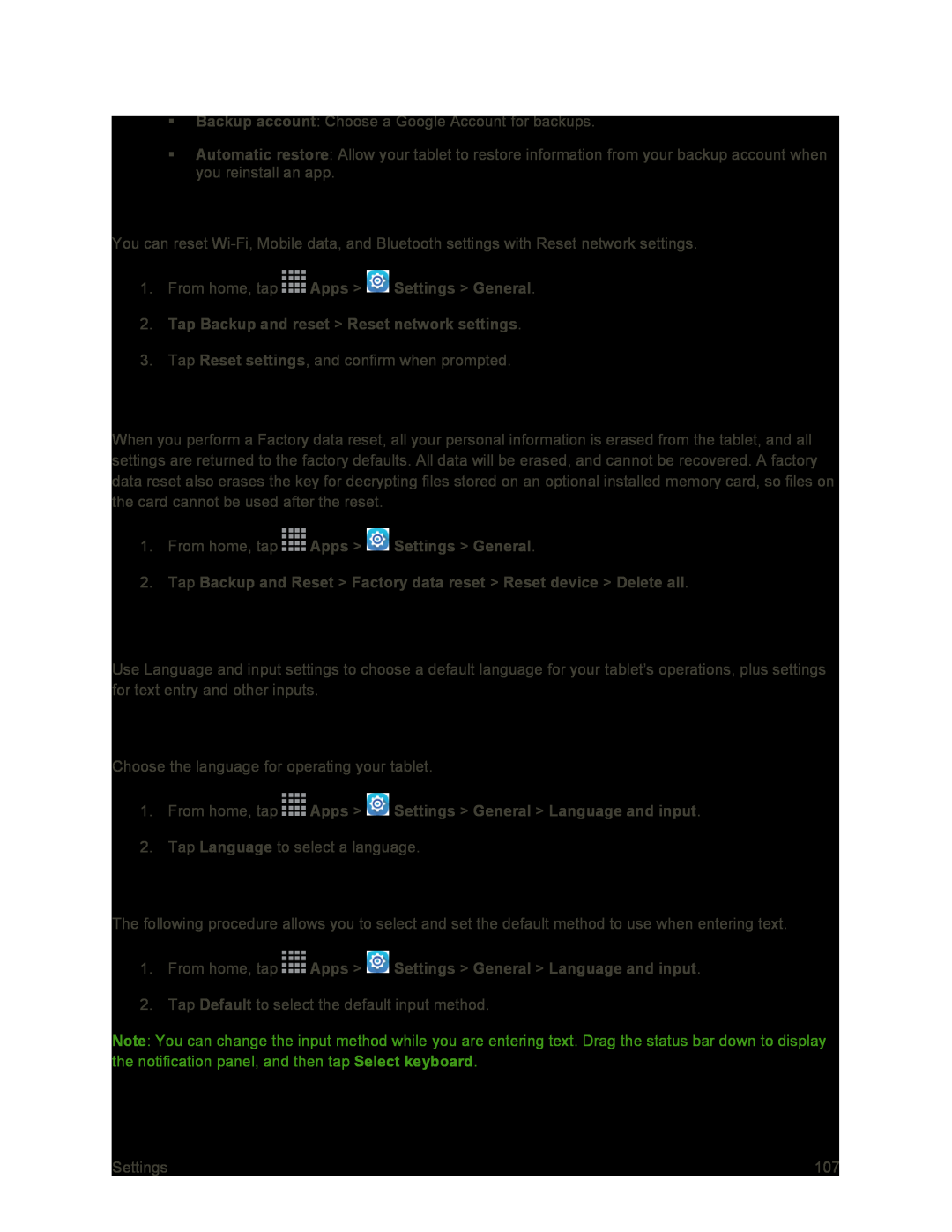Backup account: Choose a Google Account for backups.
Automatic restore: Allow your tablet to restore information from your backup account when you reinstall an app.
Reset Network Settings
You can reset
1.From home, tap  Apps >
Apps >  Settings > General.
Settings > General.
2.Tap Backup and reset > Reset network settings.
3.Tap Reset settings, and confirm when prompted.
Factory Data Reset
When you perform a Factory data reset, all your personal information is erased from the tablet, and all settings are returned to the factory defaults. All data will be erased, and cannot be recovered. A factory data reset also erases the key for decrypting files stored on an optional installed memory card, so files on the card cannot be used after the reset.
1.From home, tap  Apps >
Apps >  Settings > General.
Settings > General.
2.Tap Backup and Reset > Factory data reset > Reset device > Delete all.
Language and Input Settings
Use Language and input settings to choose a default language for your tablet’s operations, plus settings for text entry and other inputs.
Choose a Default Language
Choose the language for operating your tablet.
1.From home, tap  Apps >
Apps >  Settings > General > Language and input.
Settings > General > Language and input.
2.Tap Language to select a language.
Set a Default Input Method
The following procedure allows you to select and set the default method to use when entering text.
1.From home, tap  Apps >
Apps >  Settings > General > Language and input.
Settings > General > Language and input.
2.Tap Default to select the default input method.
Note: You can change the input method while you are entering text. Drag the status bar down to display the notification panel, and then tap Select keyboard.
Settings | 107 |