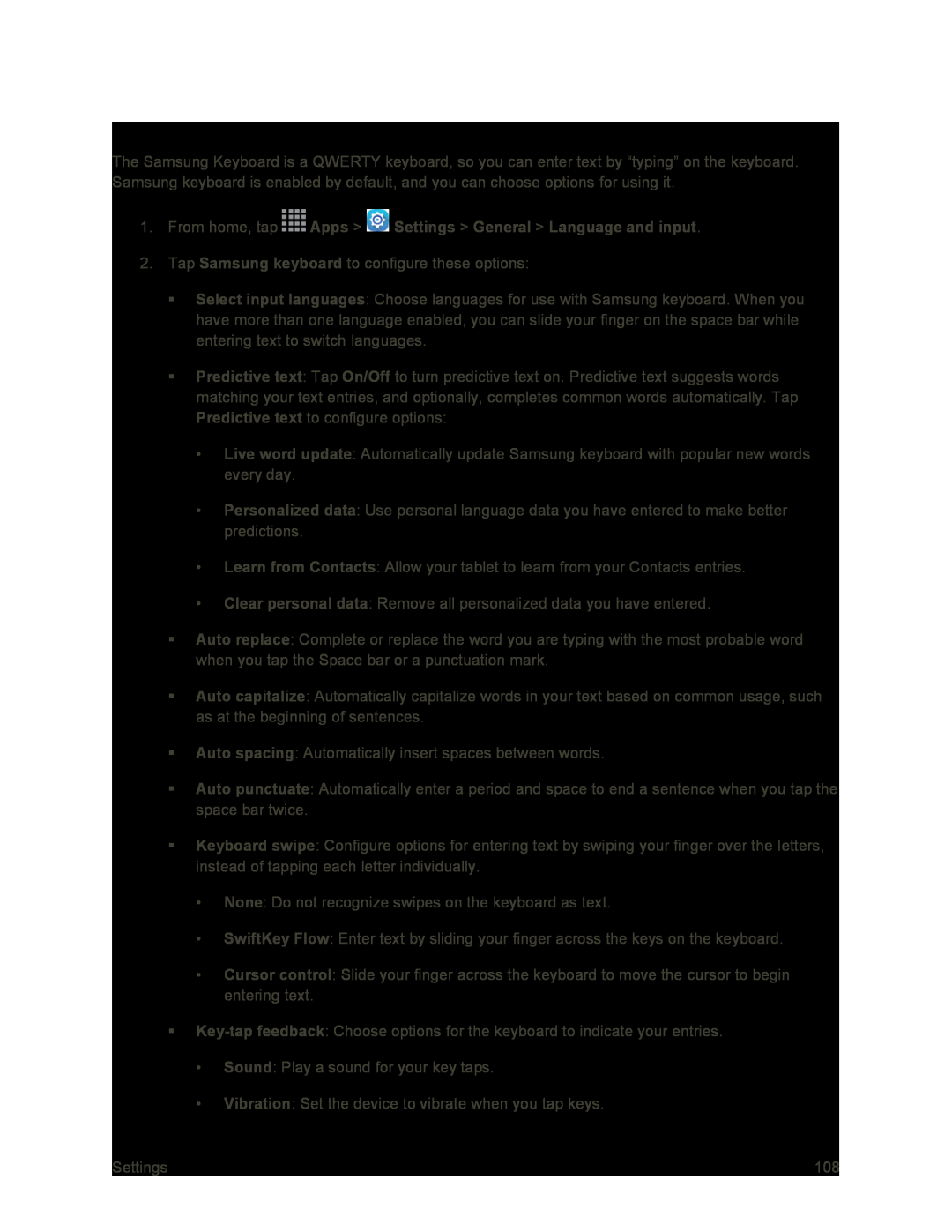Samsung Keyboard Settings
The Samsung Keyboard is a QWERTY keyboard, so you can enter text by “typing” on the keyboard. Samsung keyboard is enabled by default, and you can choose options for using it.
1.From home, tap2.Tap Samsung keyboard to configure these options:
Select input languages: Choose languages for use with Samsung keyboard. When you have more than one language enabled, you can slide your finger on the space bar while entering text to switch languages.
Predictive text: Tap On/Off to turn predictive text on. Predictive text suggests words matching your text entries, and optionally, completes common words automatically. Tap Predictive text to configure options:
•Live word update: Automatically update Samsung keyboard with popular new words every day.
•Personalized data: Use personal language data you have entered to make better predictions.
•Learn from Contacts: Allow your tablet to learn from your Contacts entries.
•Clear personal data: Remove all personalized data you have entered.
Auto replace: Complete or replace the word you are typing with the most probable word when you tap the Space bar or a punctuation mark.
Auto capitalize: Automatically capitalize words in your text based on common usage, such as at the beginning of sentences.
Auto spacing: Automatically insert spaces between words.
Auto punctuate: Automatically enter a period and space to end a sentence when you tap the space bar twice.
Keyboard swipe: Configure options for entering text by swiping your finger over the letters, instead of tapping each letter individually.
•None: Do not recognize swipes on the keyboard as text.
•SwiftKey Flow: Enter text by sliding your finger across the keys on the keyboard.
•Cursor control: Slide your finger across the keyboard to move the cursor to begin entering text.
•Sound: Play a sound for your key taps.
•Vibration: Set the device to vibrate when you tap keys.
Settings | 108 |