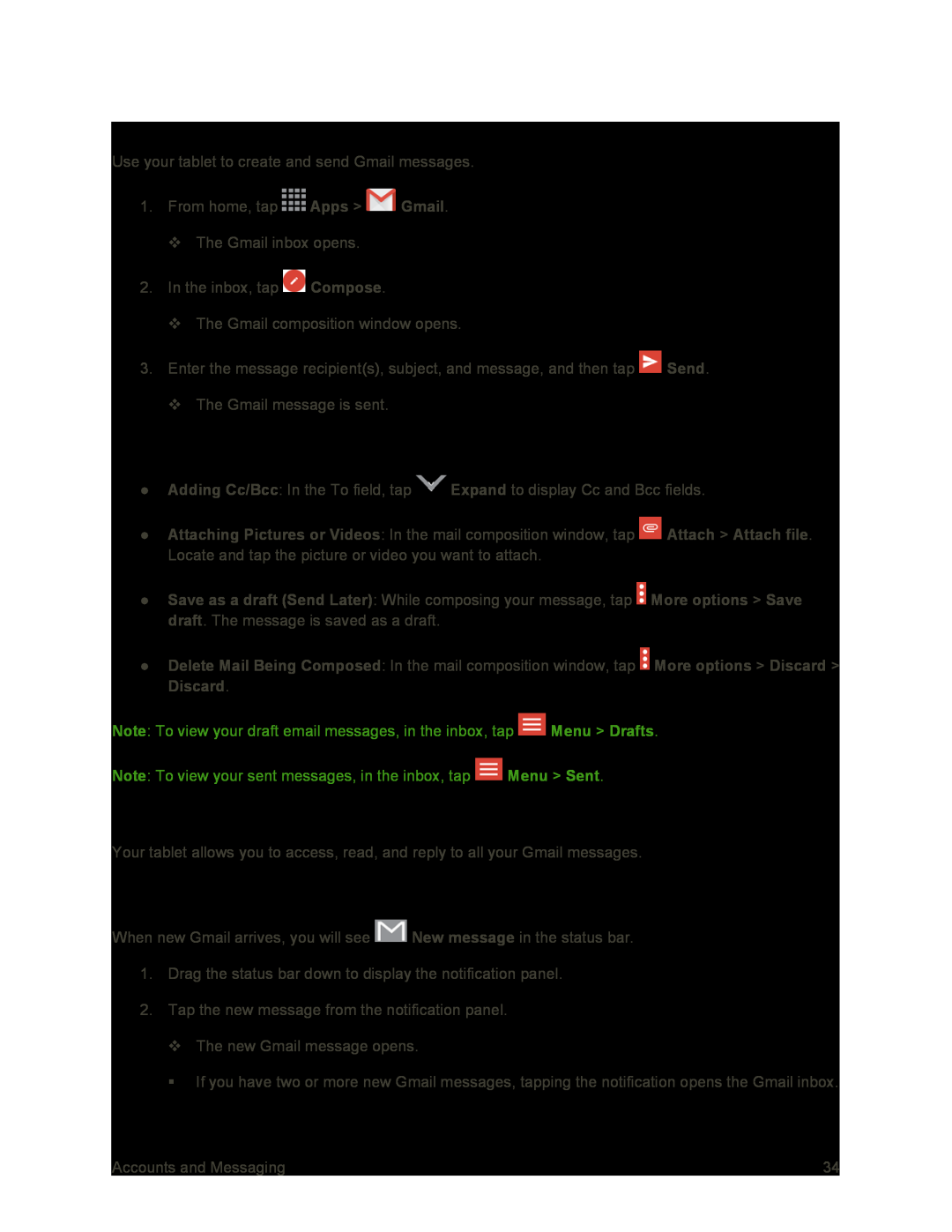Create and Send a Gmail Message
Use your tablet to create and send Gmail messages.
1.From home, tap ![]() Apps >
Apps > ![]() Gmail.
Gmail.
The Gmail inbox opens.
2.In the inbox, tap ![]() Compose.
Compose.
The Gmail composition window opens.
3.Enter the message recipient(s), subject, and message, and then tap ![]() Send.
Send.
The Gmail message is sent.
Gmail Composition Options
●Adding Cc/Bcc: In the To field, tap ![]() Expand to display Cc and Bcc fields.
Expand to display Cc and Bcc fields.
●Attaching Pictures or Videos: In the mail composition window, tap ![]() Attach > Attach file. Locate and tap the picture or video you want to attach.
Attach > Attach file. Locate and tap the picture or video you want to attach.
●Save as a draft (Send Later): While composing your message, tap ![]() More options > Save draft. The message is saved as a draft.
More options > Save draft. The message is saved as a draft.
●Delete Mail Being Composed: In the mail composition window, tap ![]() More options > Discard > Discard.
More options > Discard > Discard.
Note: To view your draft email messages, in the inbox, tap ![]() Menu > Drafts.
Menu > Drafts.
Note: To view your sent messages, in the inbox, tap ![]() Menu > Sent.
Menu > Sent.
View Gmail Messages
Your tablet allows you to access, read, and reply to all your Gmail messages.
Open New Gmail Messages
When new Gmail arrives, you will see ![]() New message in the status bar.
New message in the status bar.
1.Drag the status bar down to display the notification panel.
2.Tap the new message from the notification panel.
The new Gmail message opens.
If you have two or more new Gmail messages, tapping the notification opens the Gmail inbox.
Accounts and Messaging | 34 |