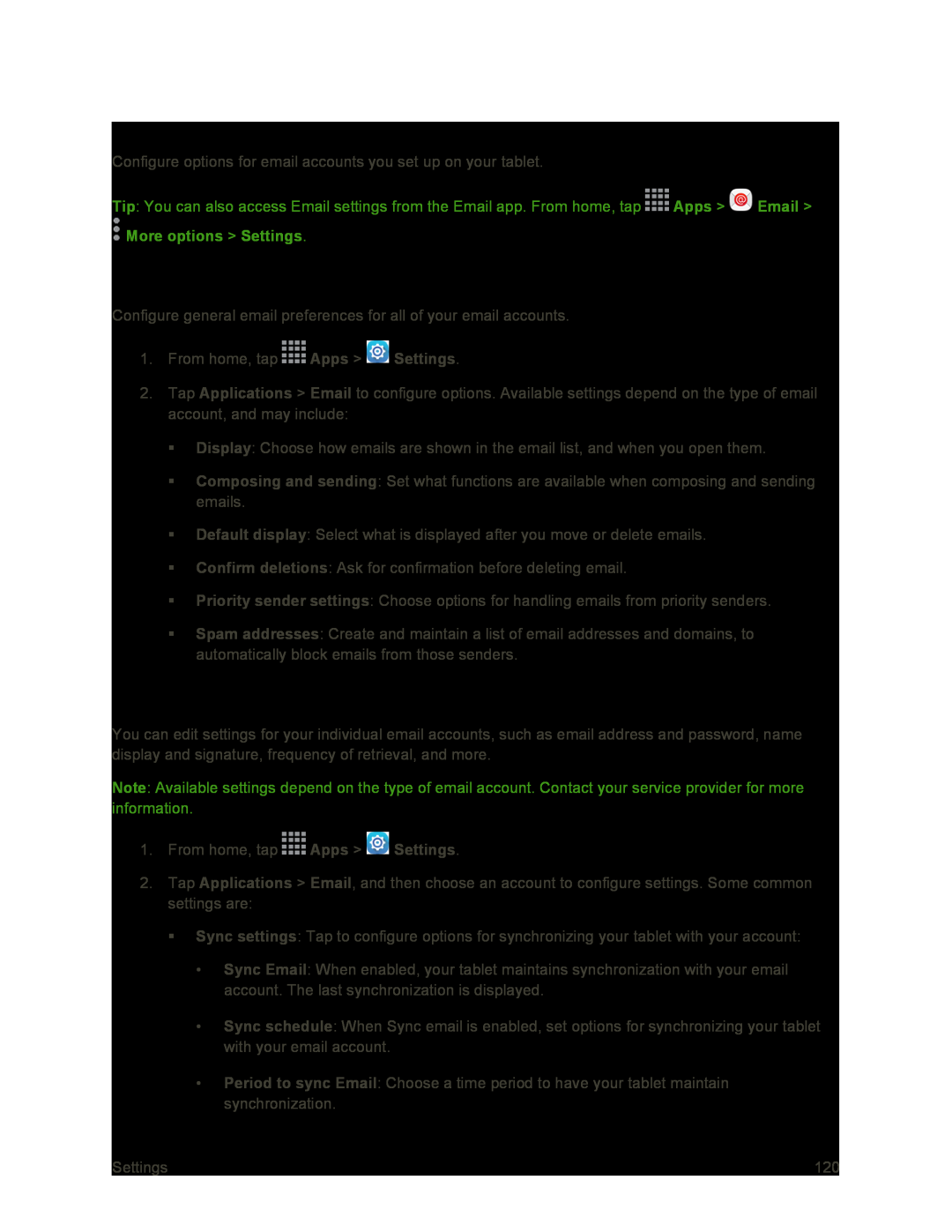Email Settings
Configure options for email accounts you set up on your tablet.
Tip: You can also access Email settings from the Email app. From home, tap ![]() Apps >
Apps > ![]() Email >
Email >
 More options > Settings.
More options > Settings.
Edit General Email Preferences
Configure general email preferences for all of your email accounts.
1.From home, tap ![]() Apps >
Apps > ![]() Settings.
Settings.
2.Tap Applications > Email to configure options. Available settings depend on the type of email account, and may include:
Display: Choose how emails are shown in the email list, and when you open them.
Composing and sending: Set what functions are available when composing and sending emails.
Default display: Select what is displayed after you move or delete emails.
Confirm deletions: Ask for confirmation before deleting email.
Priority sender settings: Choose options for handling emails from priority senders.
Spam addresses: Create and maintain a list of email addresses and domains, to automatically block emails from those senders.
Manage Email Account Settings
You can edit settings for your individual email accounts, such as email address and password, name display and signature, frequency of retrieval, and more.
Note: Available settings depend on the type of email account. Contact your service provider for more information.
1.From home, tap ![]() Apps >
Apps > ![]() Settings.
Settings.
2.Tap Applications > Email, and then choose an account to configure settings. Some common settings are:
Sync settings: Tap to configure options for synchronizing your tablet with your account:
•Sync Email: When enabled, your tablet maintains synchronization with your email account. The last synchronization is displayed.
•Sync schedule: When Sync email is enabled, set options for synchronizing your tablet with your email account.
•Period to sync Email: Choose a time period to have your tablet maintain synchronization.
Settings | 120 |