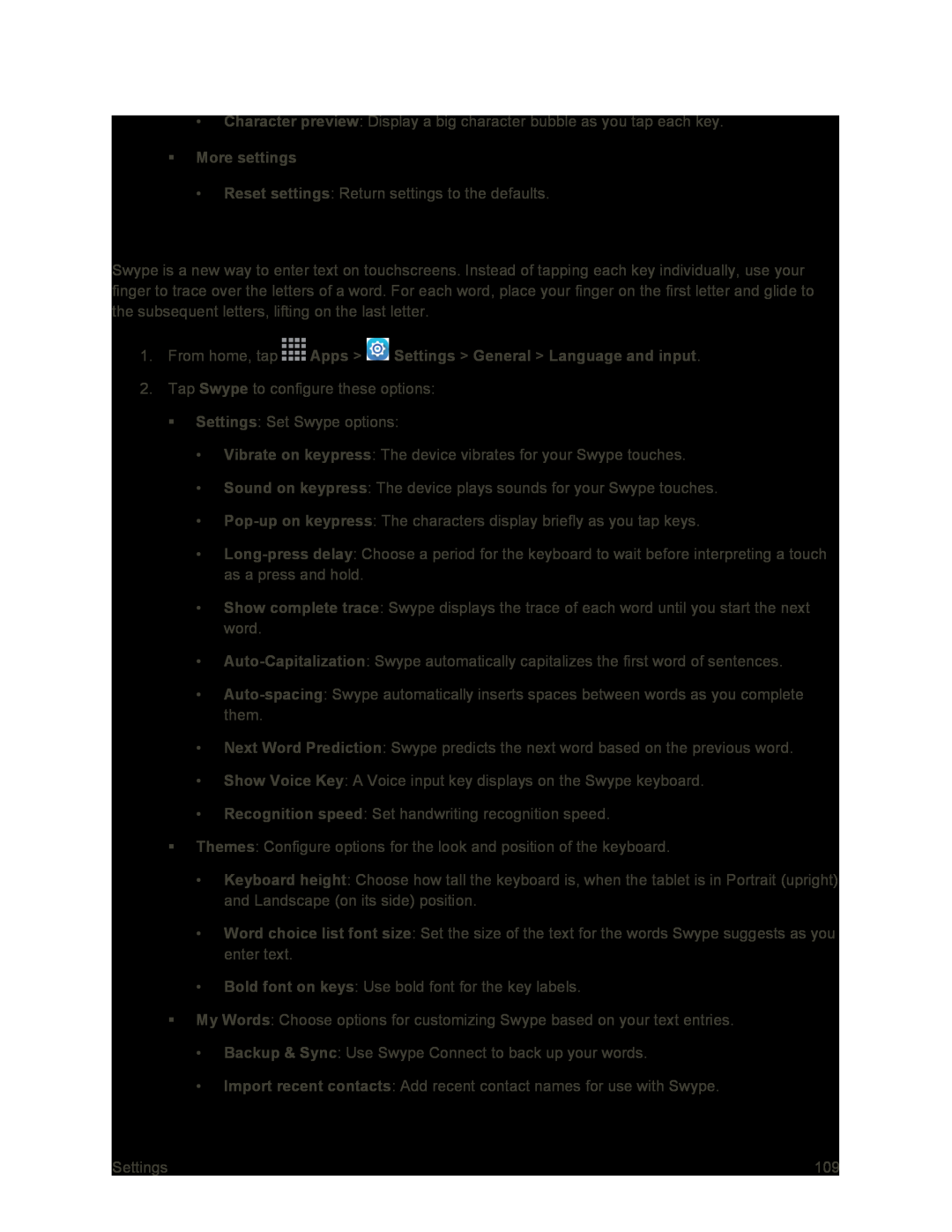•Character preview: Display a big character bubble as you tap each key.
More settings•Reset settings: Return settings to the defaults.
Swype Settings
Swype is a new way to enter text on touchscreens. Instead of tapping each key individually, use your finger to trace over the letters of a word. For each word, place your finger on the first letter and glide to the subsequent letters, lifting on the last letter.
1.From home, tap2.Tap Swype to configure these options:
Settings: Set Swype options:
•Vibrate on keypress: The device vibrates for your Swype touches.
•Sound on keypress: The device plays sounds for your Swype touches.
•
•
•Show complete trace: Swype displays the trace of each word until you start the next word.
•
•
•Next Word Prediction: Swype predicts the next word based on the previous word.
•Show Voice Key: A Voice input key displays on the Swype keyboard.
•Recognition speed: Set handwriting recognition speed.
Themes: Configure options for the look and position of the keyboard.
•Keyboard height: Choose how tall the keyboard is, when the tablet is in Portrait (upright) and Landscape (on its side) position.
•Word choice list font size: Set the size of the text for the words Swype suggests as you enter text.
•Bold font on keys: Use bold font for the key labels.
My Words: Choose options for customizing Swype based on your text entries.
•Backup & Sync: Use Swype Connect to back up your words.
•Import recent contacts: Add recent contact names for use with Swype.
Settings | 109 |