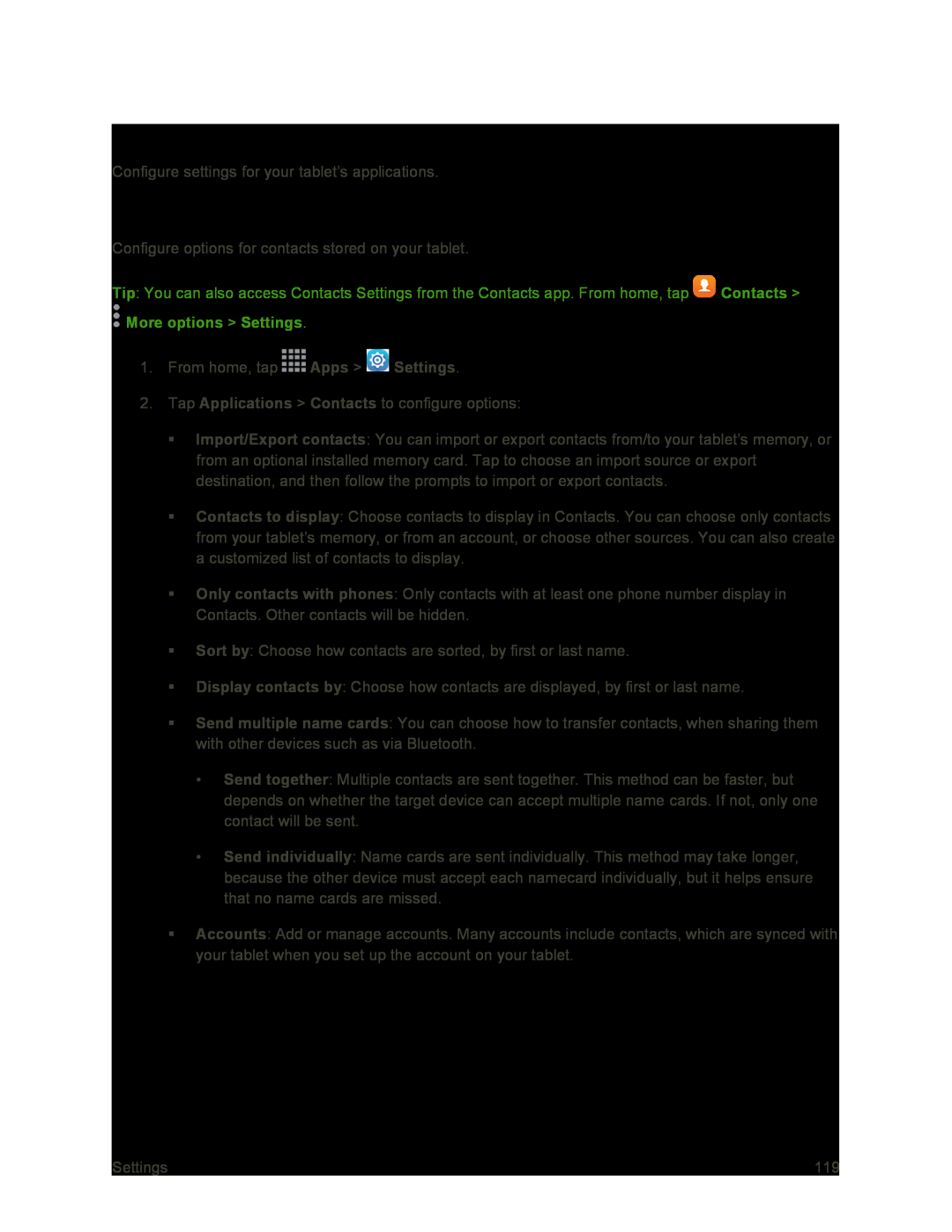Application Settings
Configure settings for your tablet’s applications.
Contacts Settings
Configure options for contacts stored on your tablet.
Tip: You can also access Contacts Settings from the Contacts app. From home, tap ![]() Contacts >
Contacts >
1.From home, tap ![]() Apps >
Apps > ![]() Settings.
Settings.
2.Tap Applications > Contacts to configure options:
Import/Export contacts: You can import or export contacts from/to your tablet’s memory, or from an optional installed memory card. Tap to choose an import source or export destination, and then follow the prompts to import or export contacts.
Contacts to display: Choose contacts to display in Contacts. You can choose only contacts from your tablet’s memory, or from an account, or choose other sources. You can also create a customized list of contacts to display.
Only contacts with phones: Only contacts with at least one phone number display in Contacts. Other contacts will be hidden.
Sort by: Choose how contacts are sorted, by first or last name.
Display contacts by: Choose how contacts are displayed, by first or last name.
Send multiple name cards: You can choose how to transfer contacts, when sharing them with other devices such as via Bluetooth.
•Send together: Multiple contacts are sent together. This method can be faster, but depends on whether the target device can accept multiple name cards. If not, only one contact will be sent.
•Send individually: Name cards are sent individually. This method may take longer, because the other device must accept each namecard individually, but it helps ensure that no name cards are missed.
Accounts: Add or manage accounts. Many accounts include contacts, which are synced with your tablet when you set up the account on your tablet.
Settings | 119 |