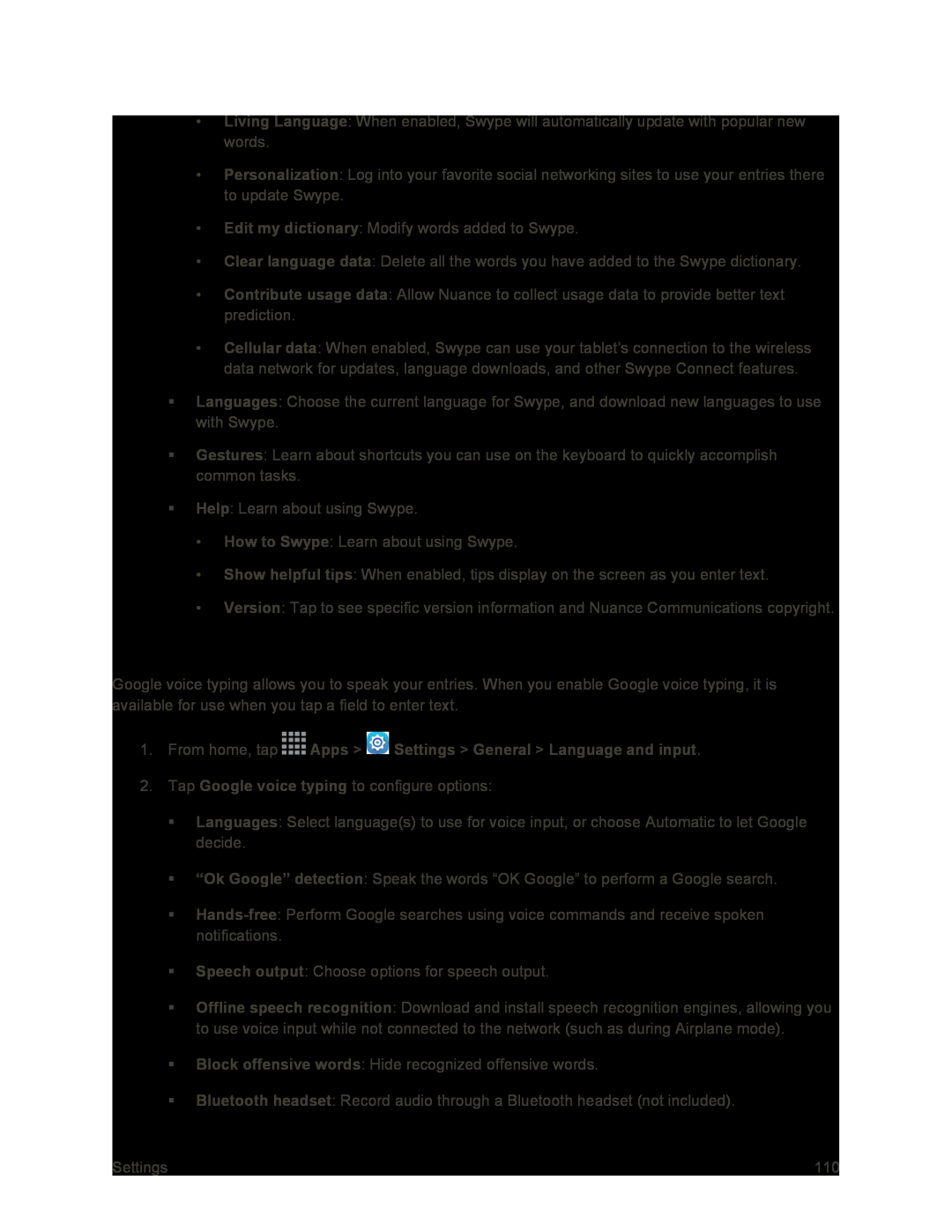•Living Language: When enabled, Swype will automatically update with popular new words.
•Personalization: Log into your favorite social networking sites to use your entries there to update Swype.
•Edit my dictionary: Modify words added to Swype.
•Clear language data: Delete all the words you have added to the Swype dictionary.
•Contribute usage data: Allow Nuance to collect usage data to provide better text prediction.
•Cellular data: When enabled, Swype can use your tablet’s connection to the wireless data network for updates, language downloads, and other Swype Connect features.
Languages: Choose the current language for Swype, and download new languages to use with Swype.
Gestures: Learn about shortcuts you can use on the keyboard to quickly accomplish common tasks.
Help: Learn about using Swype.
•How to Swype: Learn about using Swype.
•Show helpful tips: When enabled, tips display on the screen as you enter text.
•Version: Tap to see specific version information and Nuance Communications copyright.
Google Voice Typing Settings
Google voice typing allows you to speak your entries. When you enable Google voice typing, it is available for use when you tap a field to enter text.
1.From home, tap2.Tap Google voice typing to configure options:
Languages: Select language(s) to use for voice input, or choose Automatic to let Google decide.
“Ok Google” detection: Speak the words “OK Google” to perform a Google search.
Speech output: Choose options for speech output.
Offline speech recognition: Download and install speech recognition engines, allowing you to use voice input while not connected to the network (such as during Airplane mode).
Block offensive words: Hide recognized offensive words.
Bluetooth headset: Record audio through a Bluetooth headset (not included).
Settings | 110 |