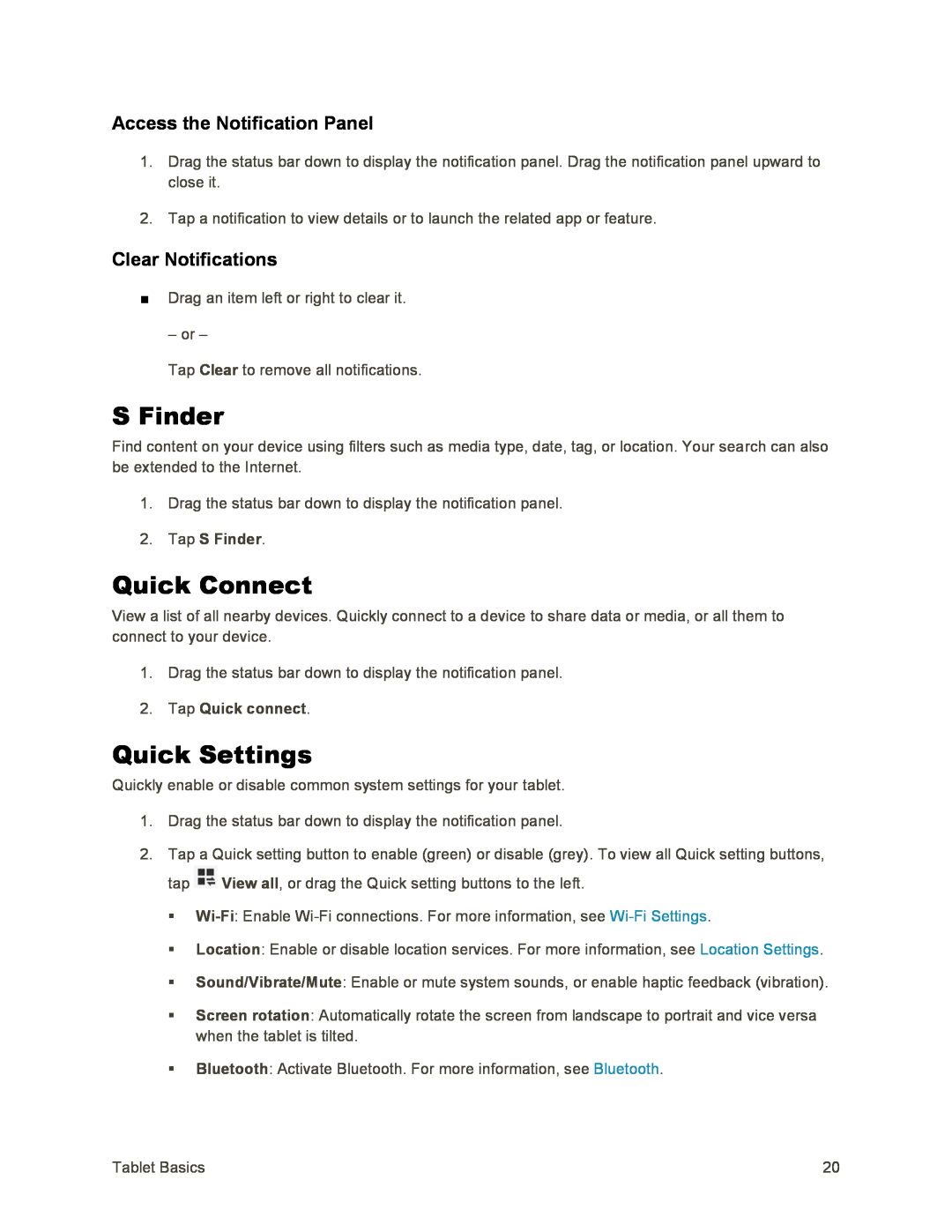Access the Notification Panel
1.Drag the status bar down to display the notification panel. Drag the notification panel upward to close it.
2.Tap a notification to view details or to launch the related app or feature.
Clear Notifications
■Drag an item left or right to clear it.
– or –
Tap Clear to remove all notifications.
S Finder
Find content on your device using filters such as media type, date, tag, or location. Your search can also be extended to the Internet.
1.Drag the status bar down to display the notification panel.
2.Tap S Finder.
Quick Connect
View a list of all nearby devices. Quickly connect to a device to share data or media, or all them to connect to your device.
1.Drag the status bar down to display the notification panel.
2.Tap Quick connect.
Quick Settings
Quickly enable or disable common system settings for your tablet.
1.Drag the status bar down to display the notification panel.
2.Tap a Quick setting button to enable (green) or disable (grey). To view all Quick setting buttons, tap ![]() View all, or drag the Quick setting buttons to the left.
View all, or drag the Quick setting buttons to the left.
Location: Enable or disable location services. For more information, see Location Settings.
Sound/Vibrate/Mute: Enable or mute system sounds, or enable haptic feedback (vibration).
Screen rotation: Automatically rotate the screen from landscape to portrait and vice versa when the tablet is tilted.
Bluetooth: Activate Bluetooth. For more information, see Bluetooth.
Tablet Basics | 20 |