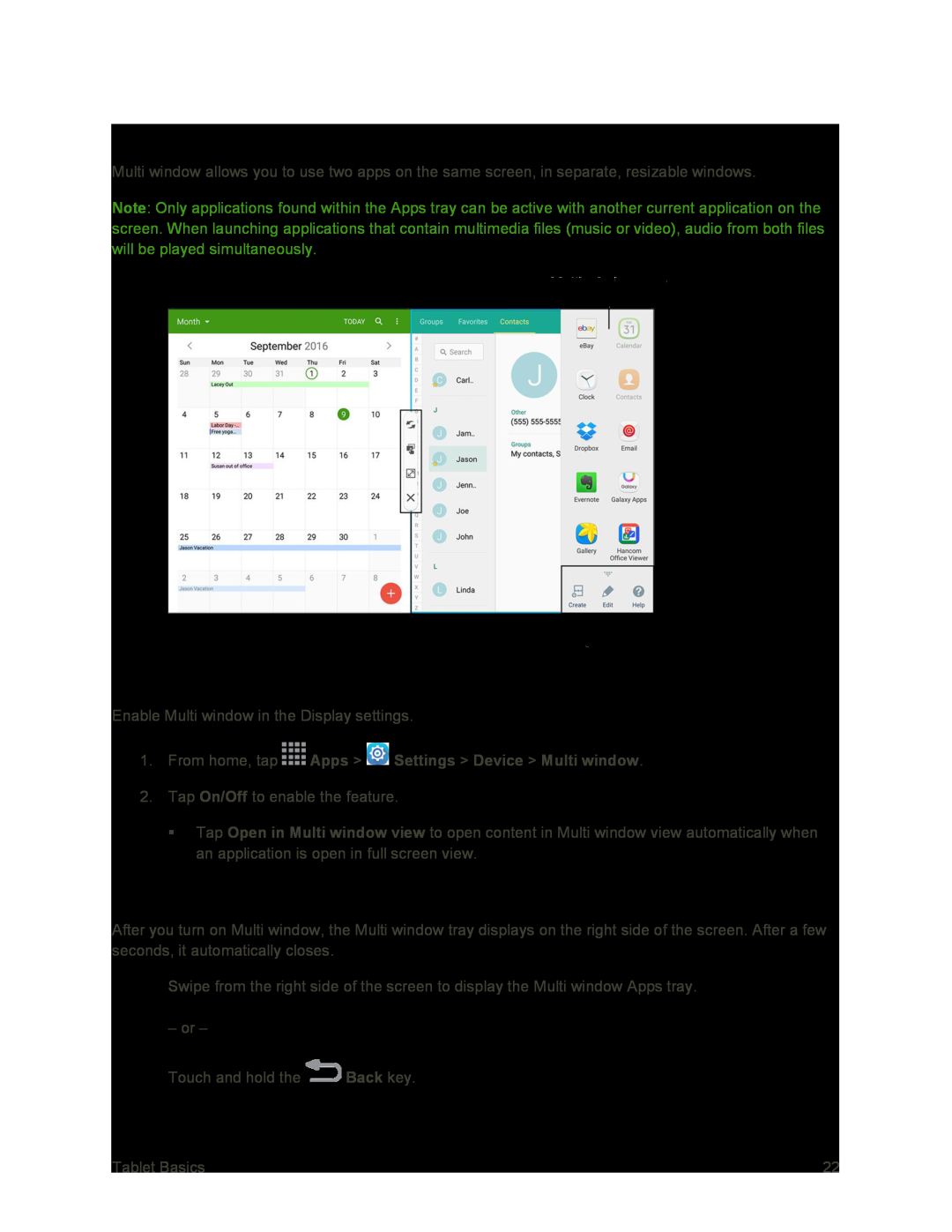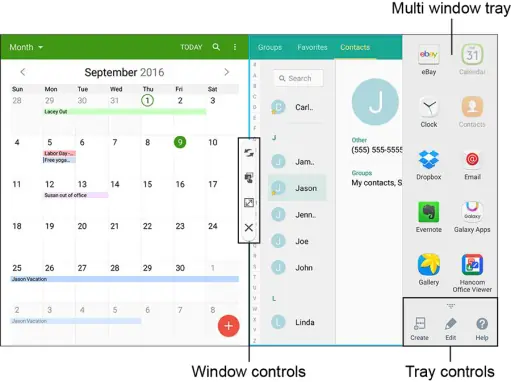
Multi Window
Multi window allows you to use two apps on the same screen, in separate, resizable windows.
Note: Only applications found within the Apps tray can be active with another current application on the screen. When launching applications that contain multimedia files (music or video), audio from both files will be played simultaneously.
Enable Multi Window
Enable Multi window in the Display settings.
1.From home, tap  Apps >
Apps >  Settings > Device > Multi window.
Settings > Device > Multi window.
2.Tap On/Off to enable the feature.
Tap Open in Multi window view to open content in Multi window view automatically when an application is open in full screen view.
Display Multi Window
After you turn on Multi window, the Multi window tray displays on the right side of the screen. After a few seconds, it automatically closes.
■Swipe from the right side of the screen to display the Multi window Apps tray.
– or –
Touch and hold the ![]() Back key.
Back key.
Tablet Basics | 22 |