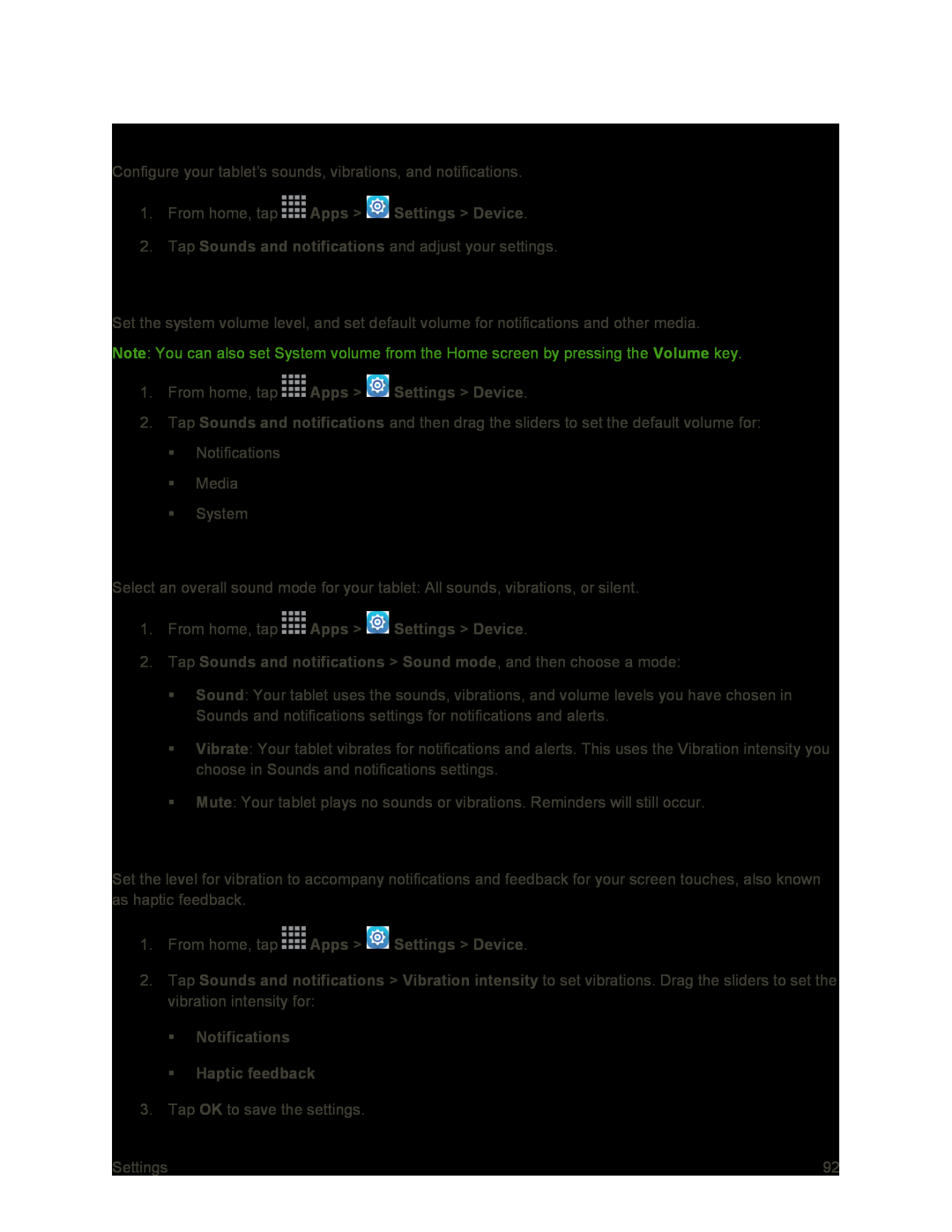Sounds and Notifications Settings
Configure your tablet’s sounds, vibrations, and notifications.
1.From home, tap2.Tap Sounds and notifications and adjust your settings.
Volume Settings
Set the system volume level, and set default volume for notifications and other media. Note: You can also set System volume from the Home screen by pressing the Volume key.
1.From home, tap2.Tap Sounds and notifications and then drag the sliders to set the default volume for:
Notifications
Media
System
Sound Mode
Select an overall sound mode for your tablet: All sounds, vibrations, or silent.
1.From home, tapSound: Your tablet uses the sounds, vibrations, and volume levels you have chosen in Sounds and notifications settings for notifications and alerts.
Vibrate: Your tablet vibrates for notifications and alerts. This uses the Vibration intensity you choose in Sounds and notifications settings.
Mute: Your tablet plays no sounds or vibrations. Reminders will still occur.
Vibration Intensity
Set the level for vibration to accompany notifications and feedback for your screen touches, also known as haptic feedback.
1.From home, tap2.Tap Sounds and notifications > Vibration intensity to set vibrations. Drag the sliders to set the vibration intensity for:
NotificationsHaptic feedback3.Tap OK to save the settings.
Settings | 92 |