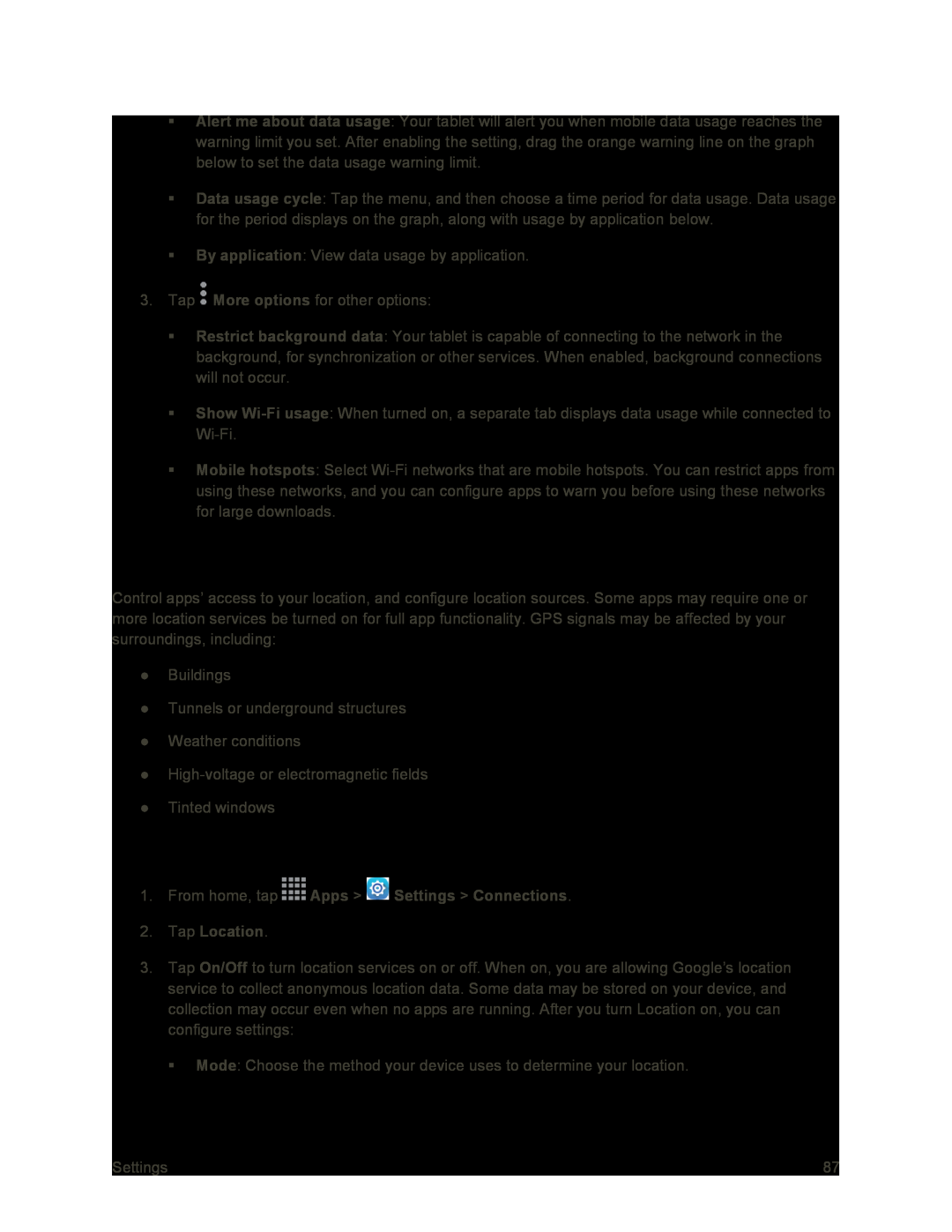Alert me about data usage: Your tablet will alert you when mobile data usage reaches the warning limit you set. After enabling the setting, drag the orange warning line on the graph below to set the data usage warning limit.
Data usage cycle: Tap the menu, and then choose a time period for data usage. Data usage for the period displays on the graph, along with usage by application below.
By application: View data usage by application.
3.Tap ![]() More options for other options:
More options for other options:
Restrict background data: Your tablet is capable of connecting to the network in the background, for synchronization or other services. When enabled, background connections will not occur.
Show
Mobile hotspots: Select
Location Settings
Control apps’ access to your location, and configure location sources. Some apps may require one or more location services be turned on for full app functionality. GPS signals may be affected by your surroundings, including:
●Buildings
●Tunnels or underground structures
●Weather conditions
●
●Tinted windows
Enable Location and Select Options
1.From home, tap  Apps >
Apps >  Settings > Connections.
Settings > Connections.
2.Tap Location.
3.Tap On/Off to turn location services on or off. When on, you are allowing Google’s location service to collect anonymous location data. Some data may be stored on your device, and collection may occur even when no apps are running. After you turn Location on, you can configure settings:
Mode: Choose the method your device uses to determine your location.
Settings | 87 |