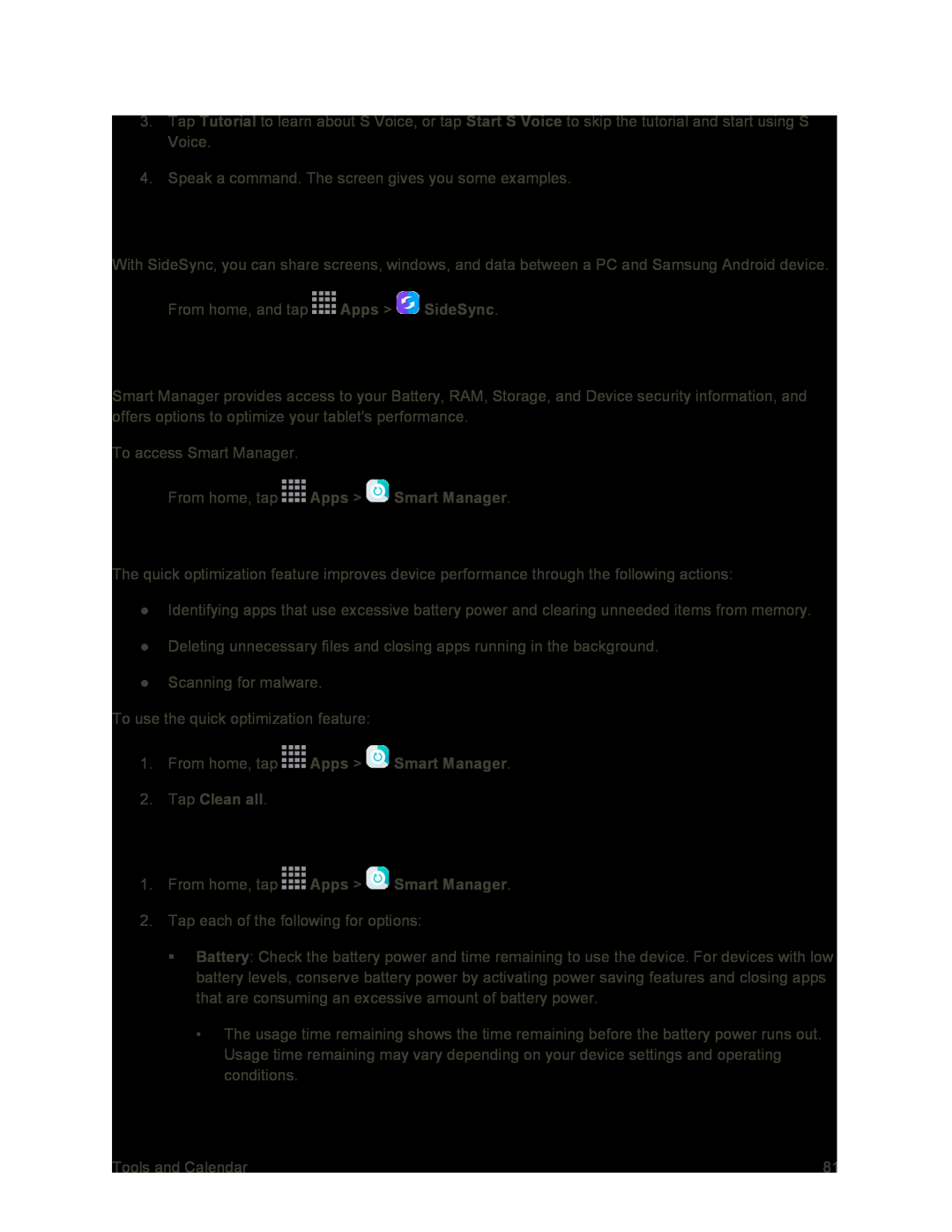3.Tap Tutorial to learn about S Voice, or tap Start S Voice to skip the tutorial and start using S Voice.
4.Speak a command. The screen gives you some examples.
SideSync
With SideSync, you can share screens, windows, and data between a PC and Samsung Android device.
■From home, and tap ![]() Apps >
Apps > ![]() SideSync.
SideSync.
Smart Manager
Smart Manager provides access to your Battery, RAM, Storage, and Device security information, and offers options to optimize your tablet's performance.
To access Smart Manager.
■From home, tap  Apps >
Apps >  Smart Manager.
Smart Manager.
Quick Optimization
The quick optimization feature improves device performance through the following actions:
●Identifying apps that use excessive battery power and clearing unneeded items from memory.
●Deleting unnecessary files and closing apps running in the background.
●Scanning for malware.
To use the quick optimization feature:
1.From home, tap  Apps >
Apps >  Smart Manager.
Smart Manager.
2.Tap Clean all.
Using Smart Manager
1.From home, tap  Apps >
Apps >  Smart Manager.
Smart Manager.
2.Tap each of the following for options:
Battery: Check the battery power and time remaining to use the device. For devices with low battery levels, conserve battery power by activating power saving features and closing apps that are consuming an excessive amount of battery power.
•The usage time remaining shows the time remaining before the battery power runs out. Usage time remaining may vary depending on your device settings and operating conditions.
Tools and Calendar | 81 |