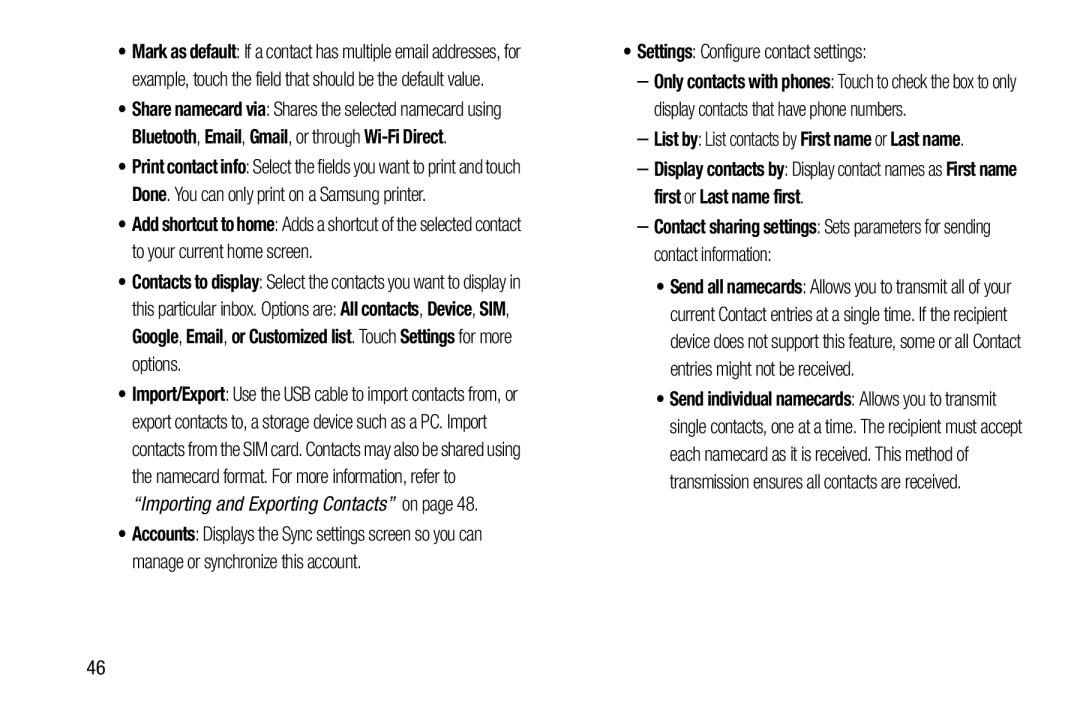•Mark as default: If a contact has multiple email addresses, for example, touch the field that should be the default value.
•Share namecard via: Shares the selected namecard using Bluetooth, Email, Gmail, or through
•Print contact info: Select the fields you want to print and touch Done. You can only print on a Samsung printer.
•Add shortcut to home: Adds a shortcut of the selected contact to your current home screen.
•Contacts to display: Select the contacts you want to display in
this particular inbox. Options are: All contacts, Device, SIM, Google, Email, or Customized list. Touch Settings for more options.
•Import/Export: Use the USB cable to import contacts from, or export contacts to, a storage device such as a PC. Import contacts from the SIM card. Contacts may also be shared using the namecard format. For more information, refer to “Importing and Exporting Contacts” on page 48.
•Accounts: Displays the Sync settings screen so you can manage or synchronize this account.
–Only contacts with phones: Touch to check the box to only display contacts that have phone numbers.
–List by: List contacts by First name or Last name.–Display contacts by: Display contact names as First name first or Last name first.
–Contact sharing settings: Sets parameters for sending contact information:
•Send all namecards: Allows you to transmit all of your current Contact entries at a single time. If the recipient device does not support this feature, some or all Contact entries might not be received.
•Send individual namecards: Allows you to transmit single contacts, one at a time. The recipient must accept each namecard as it is received. This method of transmission ensures all contacts are received.
46