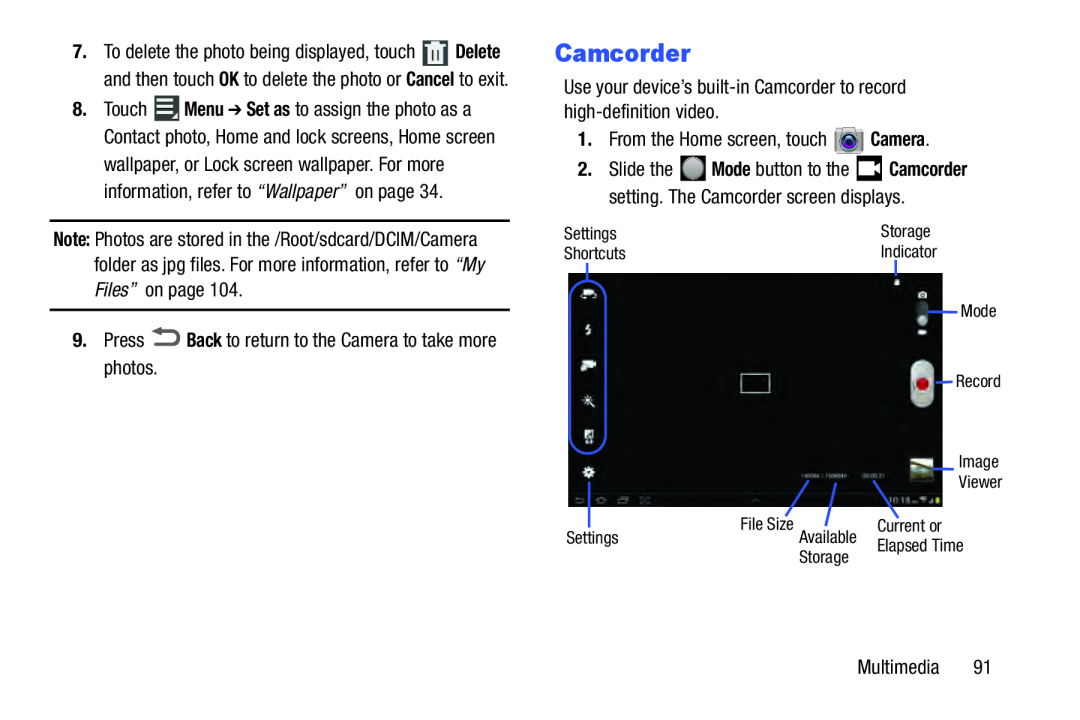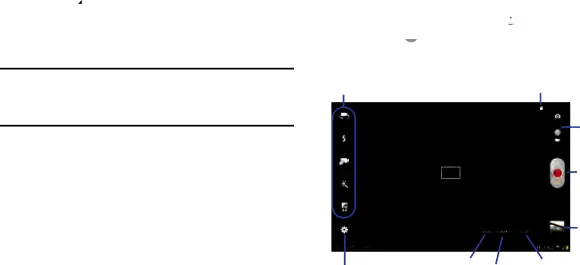
7.To delete the photo being displayed, touch ![]() Delete and then touch OK to delete the photo or Cancel to exit.
Delete and then touch OK to delete the photo or Cancel to exit.
8.Touch ![]() Menu ➔ Set as to assign the photo as a Contact photo, Home and lock screens, Home screen wallpaper, or Lock screen wallpaper. For more information, refer to “Wallpaper” on page 34.
Menu ➔ Set as to assign the photo as a Contact photo, Home and lock screens, Home screen wallpaper, or Lock screen wallpaper. For more information, refer to “Wallpaper” on page 34.
Note: Photos are stored in the /Root/sdcard/DCIM/Camera folder as jpg files. For more information, refer to “My Files” on page 104.
9.PressCamcorder
Use your device’s2.Slide the ![]() Mode button to the
Mode button to the ![]() Camcorder setting. The Camcorder screen displays.
Camcorder setting. The Camcorder screen displays.
Settings | Storage |
Shortcuts | Indicator |
Mode
Record
Image
Viewer
Settings | File Size Available | Current or |
| Storage | Elapsed Time |
|
|
Multimedia 91