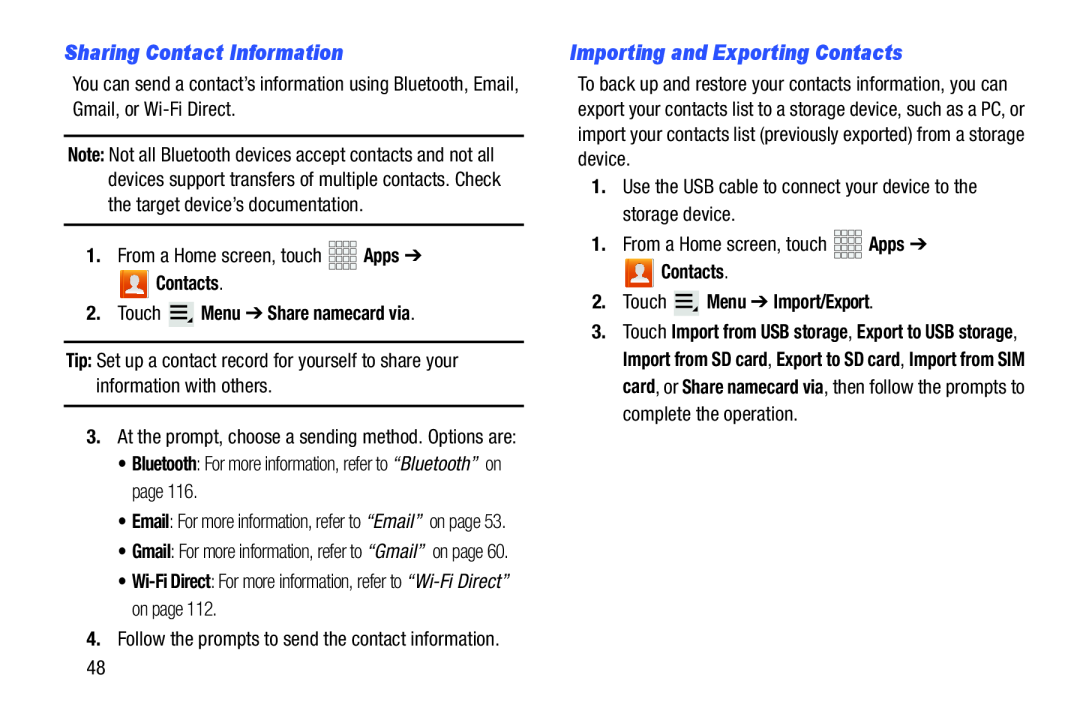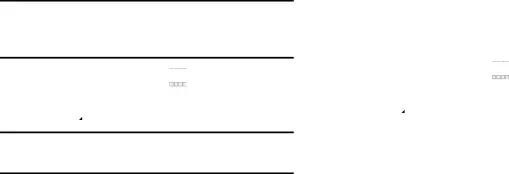
Sharing Contact Information
You can send a contact’s information using Bluetooth, Email, Gmail, or
Note: Not all Bluetooth devices accept contacts and not all devices support transfers of multiple contacts. Check the target device’s documentation.
1.From a Home screen, touch Contacts.
Contacts.
2.Touch  Menu ➔ Share namecard via.
Menu ➔ Share namecard via.
Tip: Set up a contact record for yourself to share your information with others.
3.At the prompt, choose a sending method. Options are:
•Bluetooth: For more information, refer to “Bluetooth” on page 116.•Email: For more information, refer to “Email” on page 53.
•Gmail: For more information, refer to “Gmail” on page 60.
•Importing and Exporting Contacts
To back up and restore your contacts information, you can export your contacts list to a storage device, such as a PC, or import your contacts list (previously exported) from a storage device.
1.Use the USB cable to connect your device to the storage device.1.From a Home screen, touch Contacts.
Contacts.
2.Touch  Menu ➔ Import/Export.
Menu ➔ Import/Export.
3.Touch Import from USB storage, Export to USB storage, Import from SD card, Export to SD card, Import from SIM card, or Share namecard via, then follow the prompts to complete the operation.
48