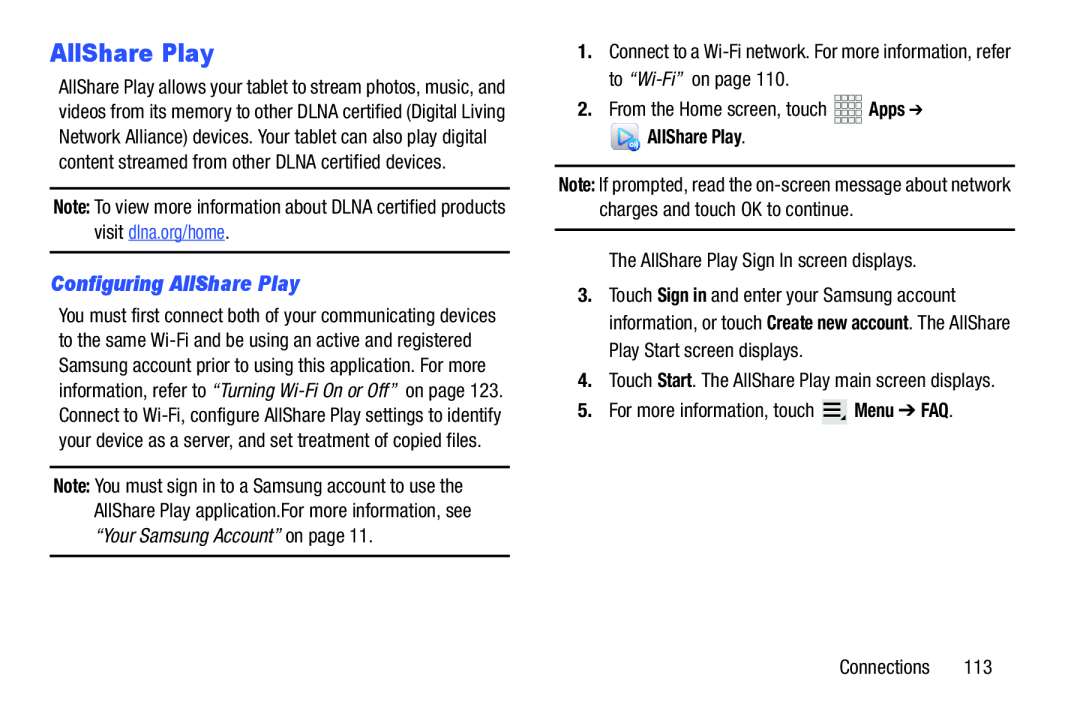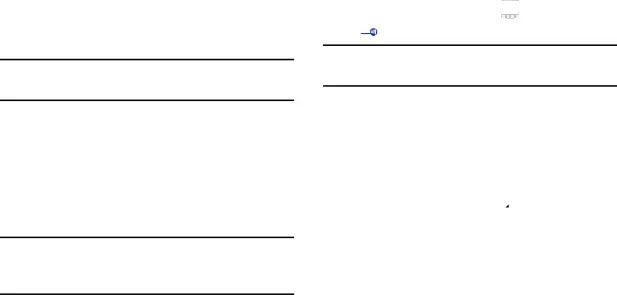
AllShare Play
AllShare Play allows your tablet to stream photos, music, and videos from its memory to other DLNA certified (Digital Living Network Alliance) devices. Your tablet can also play digital content streamed from other DLNA certified devices.
Note: To view more information about DLNA certified products visit dlna.org/home.
Configuring AllShare Play
You must first connect both of your communicating devices to the same
Note: You must sign in to a Samsung account to use the AllShare Play application.For more information, see “Your Samsung Account” on page 11.
 AllShare Play.
AllShare Play.
Note: If prompted, read the
3.Touch Sign in and enter your Samsung account information, or touch Create new account. The AllShare Play Start screen displays.
4.Touch Start. The AllShare Play main screen displays.5.For more information, touch