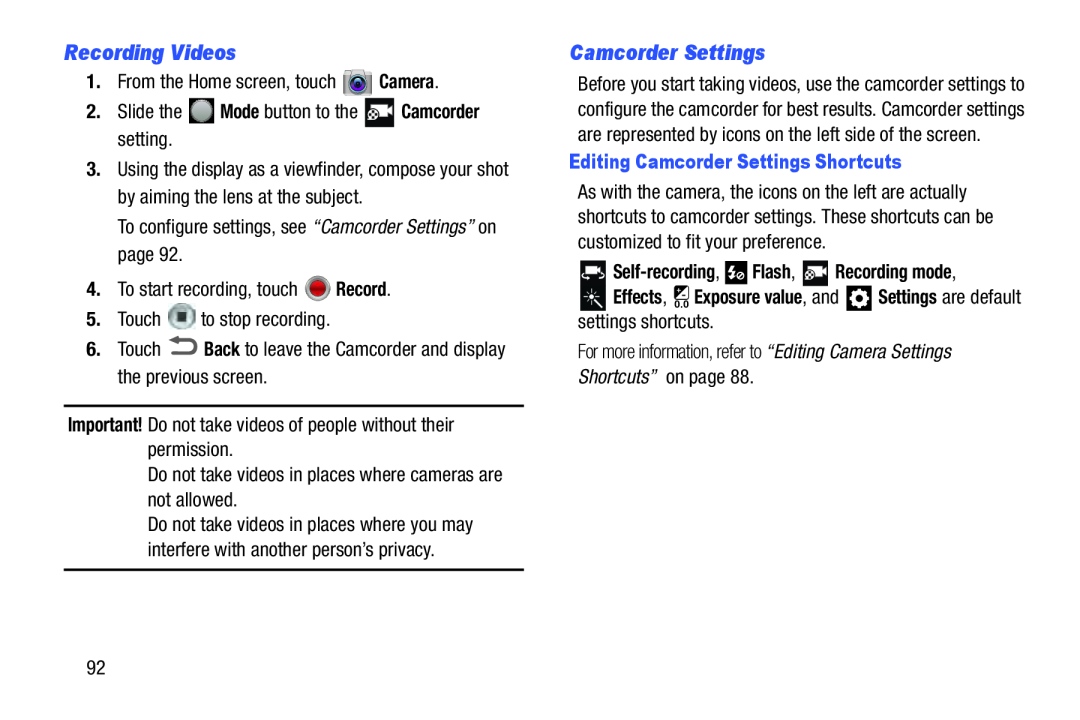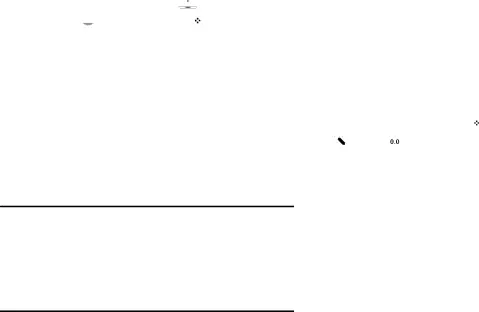
Recording Videos
1.From the Home screen, touch3.Using the display as a viewfinder, compose your shot by aiming the lens at the subject.
To configure settings, see “Camcorder Settings” on page 92.4.To start recording, touchDo not take videos in places where you may interfere with another person’s privacy.
Camcorder Settings
Before you start taking videos, use the camcorder settings to configure the camcorder for best results. Camcorder settings are represented by icons on the left side of the screen.
Editing Camcorder Settings Shortcuts
As with the camera, the icons on the left are actually shortcuts to camcorder settings. These shortcuts can be customized to fit your preference.

Self-recording,  Flash,
Flash,  Recording mode,
Recording mode,
 Effects,
Effects,  Exposure value, and
Exposure value, and  Settings are default settings shortcuts.
Settings are default settings shortcuts.
For more information, refer to “Editing Camera Settings Shortcuts” on page 88.92