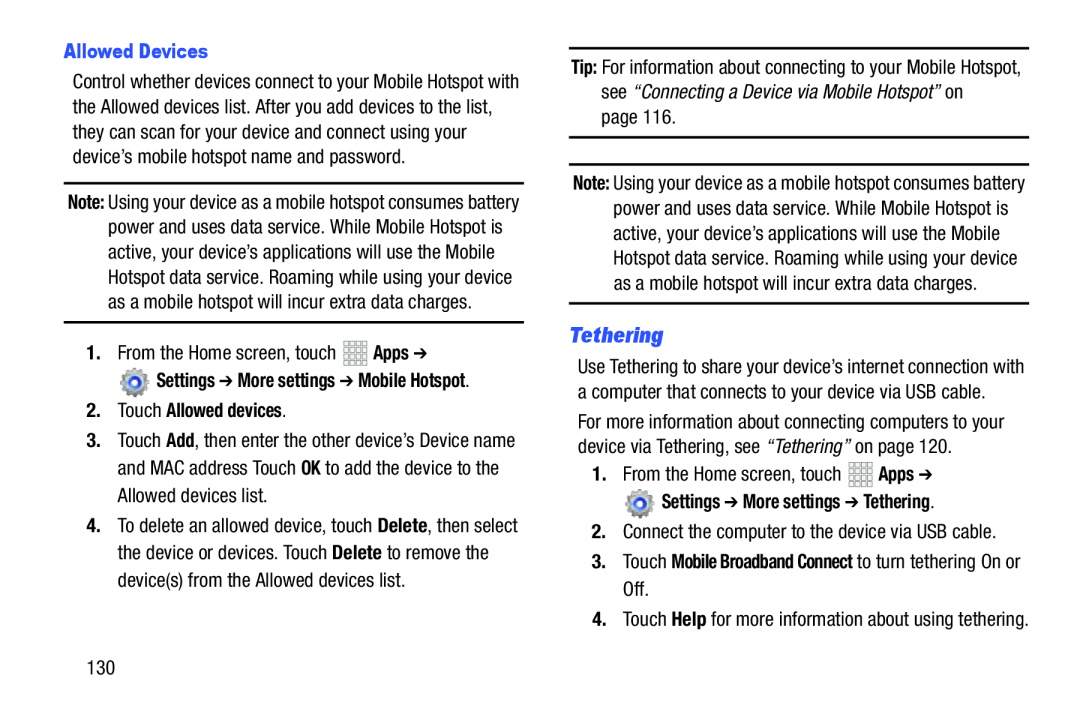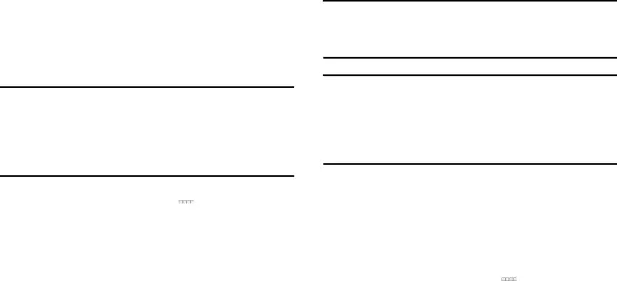
Allowed Devices
Control whether devices connect to your Mobile Hotspot with the Allowed devices list. After you add devices to the list, they can scan for your device and connect using your device’s mobile hotspot name and password.
Note: Using your device as a mobile hotspot consumes battery power and uses data service. While Mobile Hotspot is active, your device’s applications will use the Mobile Hotspot data service. Roaming while using your device as a mobile hotspot will incur extra data charges.
1.From the Home screen, touch ![]()
![]()
![]()
![]()
![]() Apps ➔
Apps ➔
![]() Settings ➔ More settings ➔ Mobile Hotspot.
Settings ➔ More settings ➔ Mobile Hotspot.
2.Touch Allowed devices.
3.Touch Add, then enter the other device’s Device name and MAC address Touch OK to add the device to the Allowed devices list.
4.To delete an allowed device, touch Delete, then select the device or devices. Touch Delete to remove the device(s) from the Allowed devices list.
Tip: For information about connecting to your Mobile Hotspot, see “Connecting a Device via Mobile Hotspot” on
page 116.
Note: Using your device as a mobile hotspot consumes battery power and uses data service. While Mobile Hotspot is active, your device’s applications will use the Mobile Hotspot data service. Roaming while using your device as a mobile hotspot will incur extra data charges.
Tethering
Use Tethering to share your device’s internet connection with a computer that connects to your device via USB cable.
For more information about connecting computers to your device via Tethering, see “Tethering” on page 120.
1.From the Home screen, touch ![]()
![]()
![]()
![]() Apps ➔
Apps ➔
 Settings ➔ More settings ➔ Tethering.
Settings ➔ More settings ➔ Tethering.
2.Connect the computer to the device via USB cable.3.Touch Mobile Broadband Connect to turn tethering On or Off.
4.Touch Help for more information about using tethering.
130