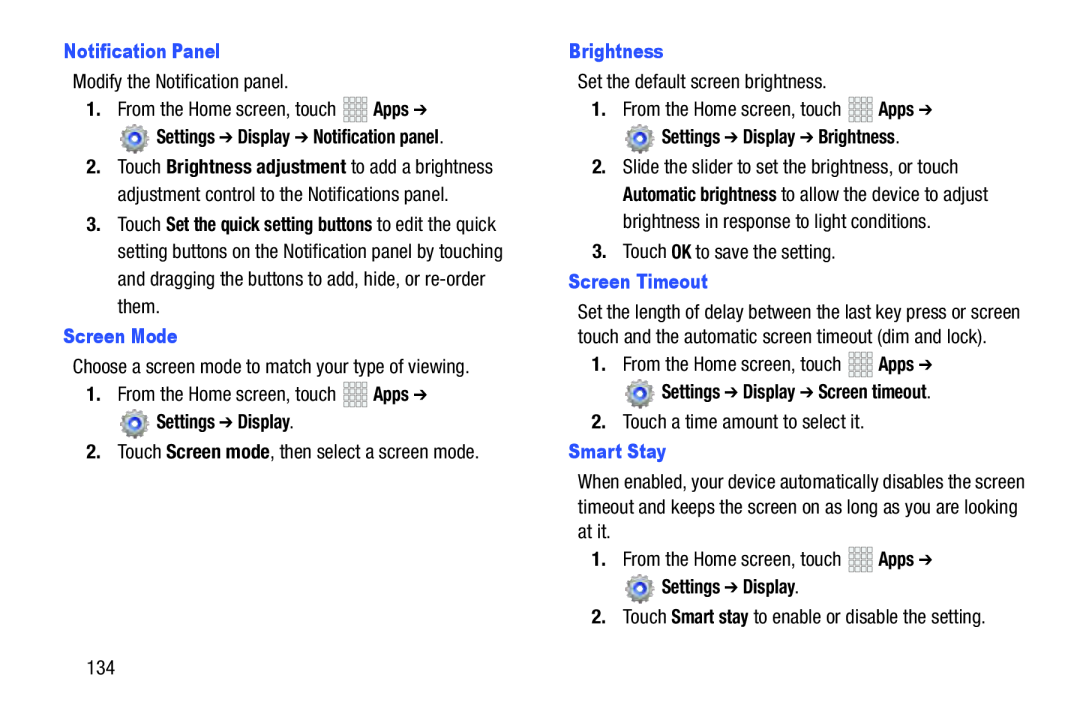
Notification PanelModify the Notification panel.1.From the Home screen, touch 


 Apps ➔
Apps ➔ Settings ➔ Display ➔ Notification panel.
Settings ➔ Display ➔ Notification panel.


 Apps ➔
Apps ➔ Settings ➔ Display.2.Touch Screen mode, then select a screen mode.
Settings ➔ Display.2.Touch Screen mode, then select a screen mode.
2.Touch Brightness adjustment to add a brightness adjustment control to the Notifications panel.
3.Touch Set the quick setting buttons to edit the quick setting buttons on the Notification panel by touching and dragging the buttons to add, hide, or
BrightnessSet the default screen brightness.1.From the Home screen, touch 


 Apps ➔
Apps ➔ Settings ➔ Display ➔ Brightness.
Settings ➔ Display ➔ Brightness.


 Apps ➔
Apps ➔ Settings ➔ Display ➔ Screen timeout.2.Touch a time amount to select it.Smart Stay
Settings ➔ Display ➔ Screen timeout.2.Touch a time amount to select it.Smart Stay


 Apps ➔
Apps ➔ Settings ➔ Display.2.Touch Smart stay to enable or disable the setting.
Settings ➔ Display.2.Touch Smart stay to enable or disable the setting.
2.Slide the slider to set the brightness, or touch Automatic brightness to allow the device to adjust brightness in response to light conditions.
3.Touch OK to save the setting.Screen TimeoutSet the length of delay between the last key press or screen touch and the automatic screen timeout (dim and lock).
1.From the Home screen, touchWhen enabled, your device automatically disables the screen timeout and keeps the screen on as long as you are looking at it.
1.From the Home screen, touch134