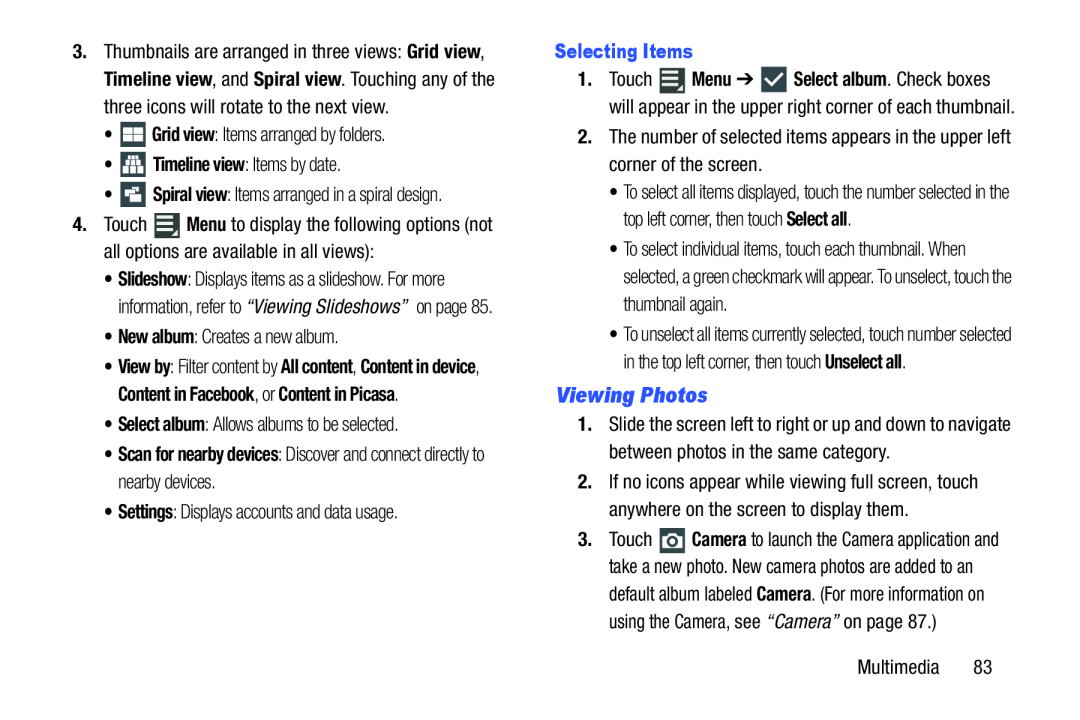
3.Thumbnails are arranged in three views: Grid view, Timeline view, and Spiral view. Touching any of the three icons will rotate to the next view.
•4.Touch ![]() Menu to display the following options (not all options are available in all views):
Menu to display the following options (not all options are available in all views):
•Slideshow: Displays items as a slideshow. For more information, refer to “Viewing Slideshows” on page 85.
•New album: Creates a new album.•View by: Filter content by All content, Content in device, Content in Facebook, or Content in Picasa.
•Select album: Allows albums to be selected.•Scan for nearby devices: Discover and connect directly to nearby devices.
•Settings: Displays accounts and data usage.Selecting Items
1.Touch ![]() Menu ➔
Menu ➔ ![]() Select album. Check boxes will appear in the upper right corner of each thumbnail.
Select album. Check boxes will appear in the upper right corner of each thumbnail.
•To select all items displayed, touch the number selected in the top left corner, then touch Select all.
•To select individual items, touch each thumbnail. When selected, a green checkmark will appear. To unselect, touch the thumbnail again.
•To unselect all items currently selected, touch number selected in the top left corner, then touch Unselect all.
Viewing Photos
1.Slide the screen left to right or up and down to navigate between photos in the same category.
2.If no icons appear while viewing full screen, touch anywhere on the screen to display them.
3.Touch ![]() Camera to launch the Camera application and take a new photo. New camera photos are added to an default album labeled Camera. (For more information on using the Camera, see “Camera” on page 87.)
Camera to launch the Camera application and take a new photo. New camera photos are added to an default album labeled Camera. (For more information on using the Camera, see “Camera” on page 87.)