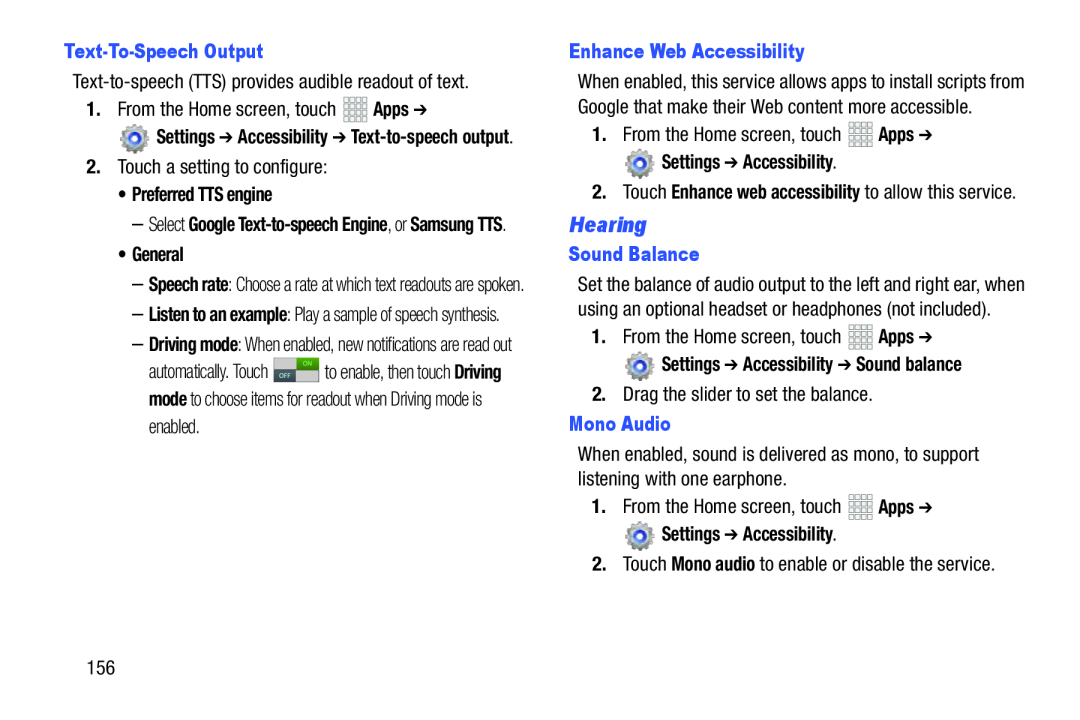
Text-To-Speech Output
![]() Settings ➔ Accessibility ➔
Settings ➔ Accessibility ➔
•Preferred TTS engine
–Select Google
•General
–Speech rate: Choose a rate at which text readouts are spoken.
–Listen to an example: Play a sample of speech synthesis.
–Driving mode: When enabled, new notifications are read out
automatically. Touch ![]()
![]() to enable, then touch Driving mode to choose items for readout when Driving mode is enabled.
to enable, then touch Driving mode to choose items for readout when Driving mode is enabled.
Enhance Web Accessibility
When enabled, this service allows apps to install scripts from Google that make their Web content more accessible.
1.From the Home screen, touch Settings ➔ Accessibility.
Settings ➔ Accessibility.
2.Touch Enhance web accessibility to allow this service.
Hearing
Sound Balance
Set the balance of audio output to the left and right ear, when using an optional headset or headphones (not included).
1.From the Home screen, touch Settings ➔ Accessibility ➔ Sound balance
Settings ➔ Accessibility ➔ Sound balance
2.Drag the slider to set the balance.Mono Audio
When enabled, sound is delivered as mono, to support listening with one earphone.
1.From the Home screen, touch Settings ➔ Accessibility.
Settings ➔ Accessibility.
2.Touch Mono audio to enable or disable the service.156