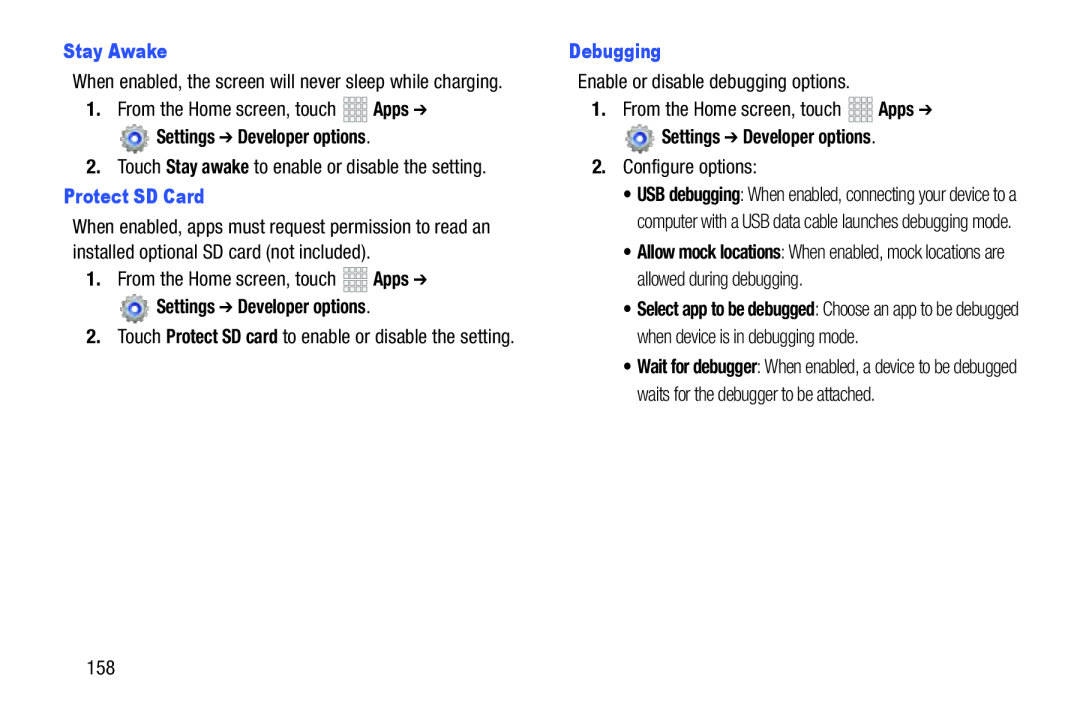
Stay Awake


 Apps ➔
Apps ➔


 Apps ➔
Apps ➔
When enabled, the screen will never sleep while charging.
1.From the Home screen, touch![]() Settings ➔ Developer options.
Settings ➔ Developer options.
When enabled, apps must request permission to read an installed optional SD card (not included).
1.From the Home screen, touch![]() Settings ➔ Developer options.
Settings ➔ Developer options.
2.Touch Protect SD card to enable or disable the setting.
DebuggingEnable or disable debugging options.1.From the Home screen, touch 


 Apps ➔
Apps ➔
![]() Settings ➔ Developer options.
Settings ➔ Developer options.
•USB debugging: When enabled, connecting your device to a computer with a USB data cable launches debugging mode.
•Allow mock locations: When enabled, mock locations are allowed during debugging.
•Select app to be debugged: Choose an app to be debugged when device is in debugging mode.
•Wait for debugger: When enabled, a device to be debugged waits for the debugger to be attached.
158