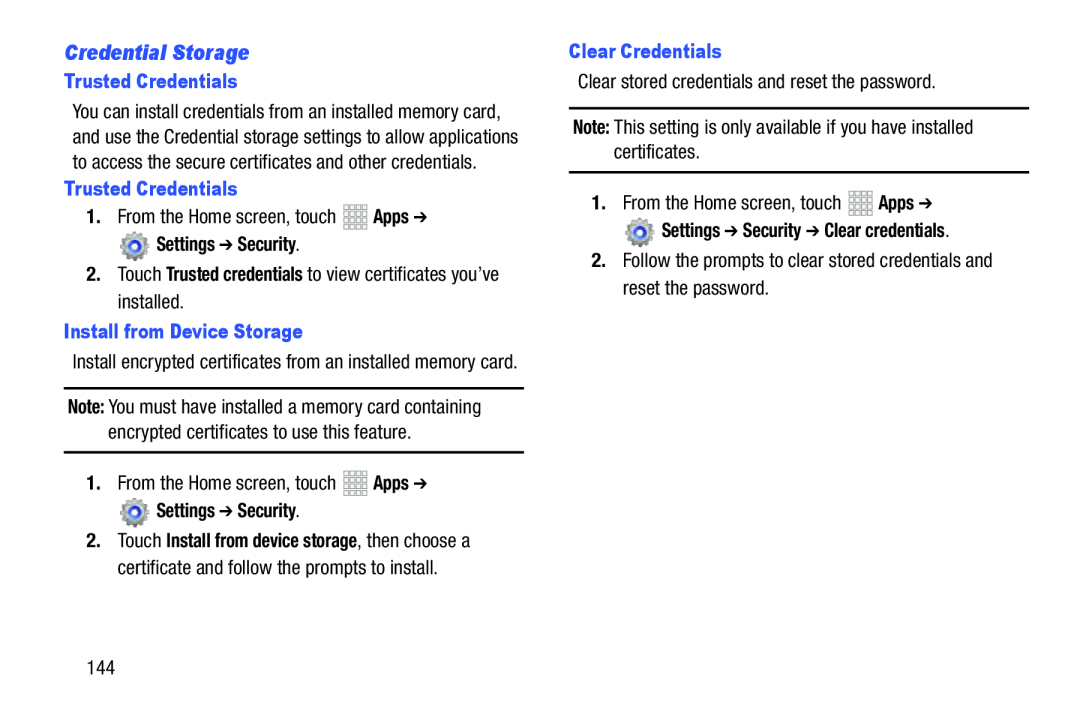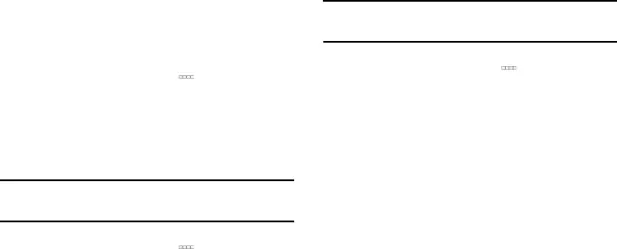
Credential Storage
Trusted Credentials
You can install credentials from an installed memory card, and use the Credential storage settings to allow applications to access the secure certificates and other credentials.
Trusted Credentials
1.From the Home screen, touch Settings ➔ Security.
Settings ➔ Security.
2.Touch Trusted credentials to view certificates you’ve installed.
Install from Device Storage
Install encrypted certificates from an installed memory card.
Note: You must have installed a memory card containing encrypted certificates to use this feature.
1.From the Home screen, touch Settings ➔ Security.
Settings ➔ Security.
2.Touch Install from device storage, then choose a certificate and follow the prompts to install.
Clear Credentials
Clear stored credentials and reset the password.Note: This setting is only available if you have installed certificates.1.From the Home screen, touch Settings ➔ Security ➔ Clear credentials.
Settings ➔ Security ➔ Clear credentials.
2.Follow the prompts to clear stored credentials and reset the password.144