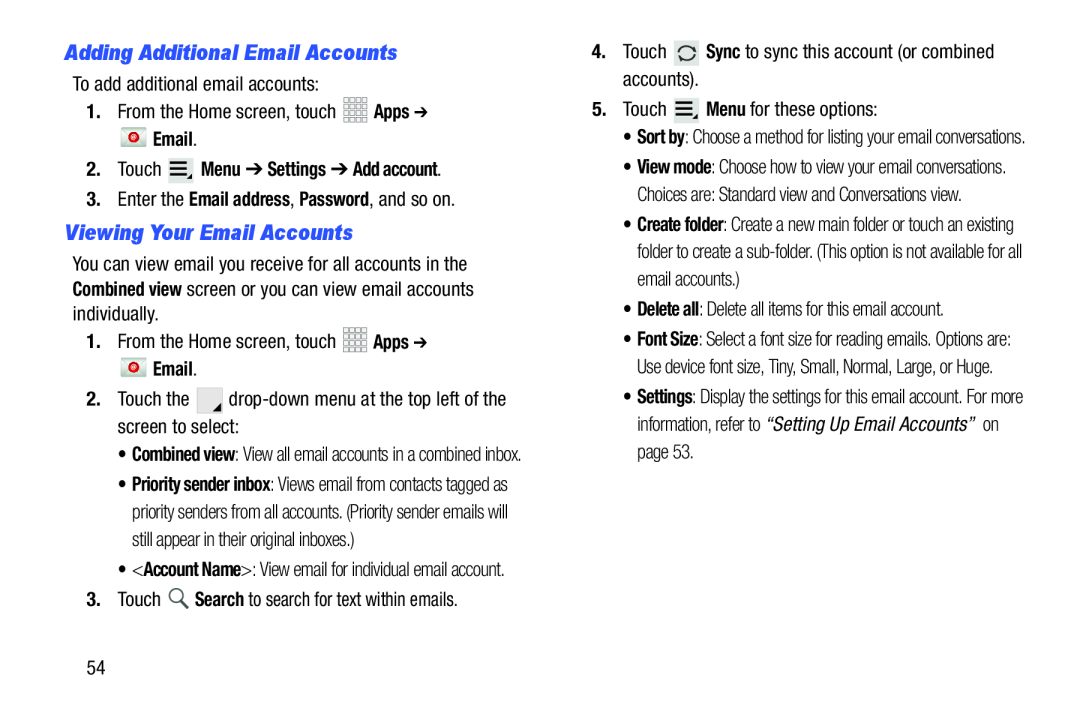
Adding Additional Email Accounts
To add additional email accounts:1.From the Home screen, touch Email.
Email.
2.Touch  Menu ➔ Settings ➔ Add account.
Menu ➔ Settings ➔ Add account.
3.Enter the Email address, Password, and so on.Viewing Your Email Accounts
You can view email you receive for all accounts in the Combined view screen or you can view email accounts individually.
1.From the Home screen, touch Email.
Email.
2.Touch the •Combined view: View all email accounts in a combined inbox.
•Priority sender inbox: Views email from contacts tagged as priority senders from all accounts. (Priority sender emails will still appear in their original inboxes.)
•<Account Name>: View email for individual email account.
3.Touch•Sort by: Choose a method for listing your email conversations.
•View mode: Choose how to view your email conversations.
Choices are: Standard view and Conversations view.
•Create folder: Create a new main folder or touch an existing folder to create a
•Font Size: Select a font size for reading emails. Options are: Use device font size, Tiny, Small, Normal, Large, or Huge.
•Settings: Display the settings for this email account. For more information, refer to “Setting Up Email Accounts” on page 53.
54