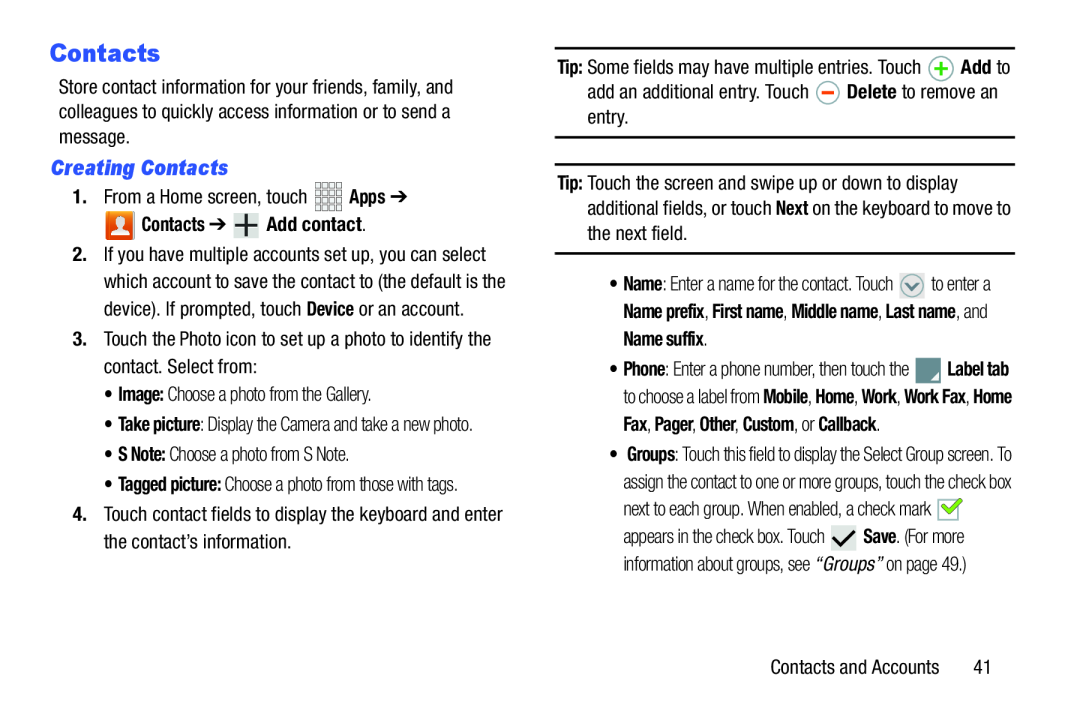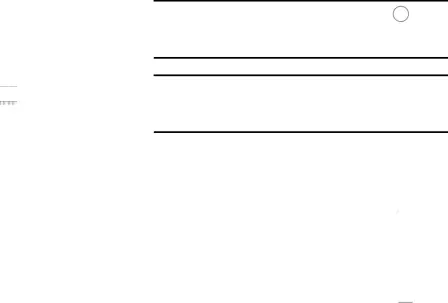
Contacts
Store contact information for your friends, family, and colleagues to quickly access information or to send a message.
Creating Contacts
1.From a Home screen, touch Contacts ➔
Contacts ➔  Add contact.
Add contact.
2.If you have multiple accounts set up, you can select which account to save the contact to (the default is the device). If prompted, touch Device or an account.
3.Touch the Photo icon to set up a photo to identify the contact. Select from:•Image: Choose a photo from the Gallery.•Take picture: Display the Camera and take a new photo.
•S Note: Choose a photo from S Note.•Tagged picture: Choose a photo from those with tags.
4.Touch contact fields to display the keyboard and enter the contact’s information.
Tip: Touch the screen and swipe up or down to display additional fields, or touch Next on the keyboard to move to the next field.
•Name: Enter a name for the contact. Touch ![]() to enter a Name prefix, First name, Middle name, Last name, and Name suffix.
to enter a Name prefix, First name, Middle name, Last name, and Name suffix.
•Phone: Enter a phone number, then touch the ![]() Label tab to choose a label from Mobile, Home, Work, Work Fax, Home Fax, Pager, Other, Custom, or Callback.
Label tab to choose a label from Mobile, Home, Work, Work Fax, Home Fax, Pager, Other, Custom, or Callback.
•Groups: Touch this field to display the Select Group screen. To assign the contact to one or more groups, touch the check box
next to each group. When enabled, a check mark ![]()
![]()
appears in the check box. Touch ![]() Save. (For more information about groups, see “Groups” on page 49.)
Save. (For more information about groups, see “Groups” on page 49.)
Contacts and Accounts | 41 |