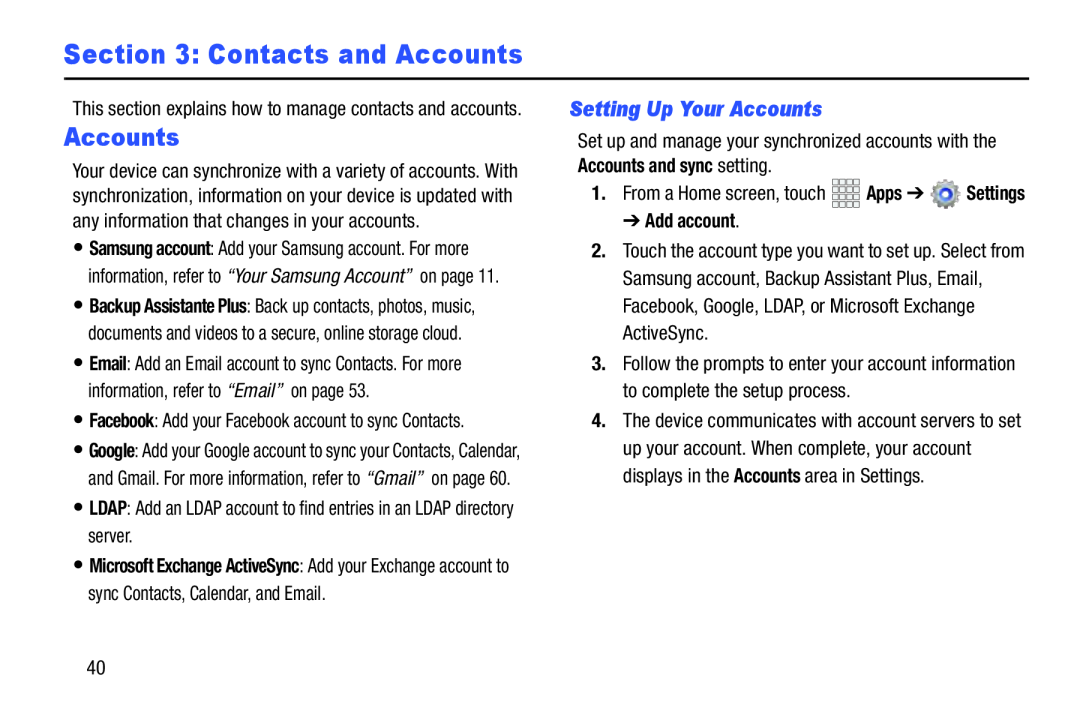Section 3: Contacts and Accounts
This section explains how to manage contacts and accounts.
Accounts
Your device can synchronize with a variety of accounts. With synchronization, information on your device is updated with any information that changes in your accounts.
•Samsung account: Add your Samsung account. For more information, refer to “Your Samsung Account” on page 11.
•Backup Assistante Plus: Back up contacts, photos, music, documents and videos to a secure, online storage cloud.
•Email: Add an Email account to sync Contacts. For more information, refer to “Email” on page 53.
•Facebook: Add your Facebook account to sync Contacts.
•Google: Add your Google account to sync your Contacts, Calendar, and Gmail. For more information, refer to “Gmail” on page 60.
•LDAP: Add an LDAP account to find entries in an LDAP directory server.•Microsoft Exchange ActiveSync: Add your Exchange account to sync Contacts, Calendar, and Email.
Setting Up Your Accounts
Set up and manage your synchronized accounts with the Accounts and sync setting.
1.From a Home screen, touch➔ Add account.
2.Touch the account type you want to set up. Select from Samsung account, Backup Assistant Plus, Email, Facebook, Google, LDAP, or Microsoft Exchange ActiveSync.
3.Follow the prompts to enter your account information to complete the setup process.
4.The device communicates with account servers to set up your account. When complete, your account displays in the Accounts area in Settings.
40