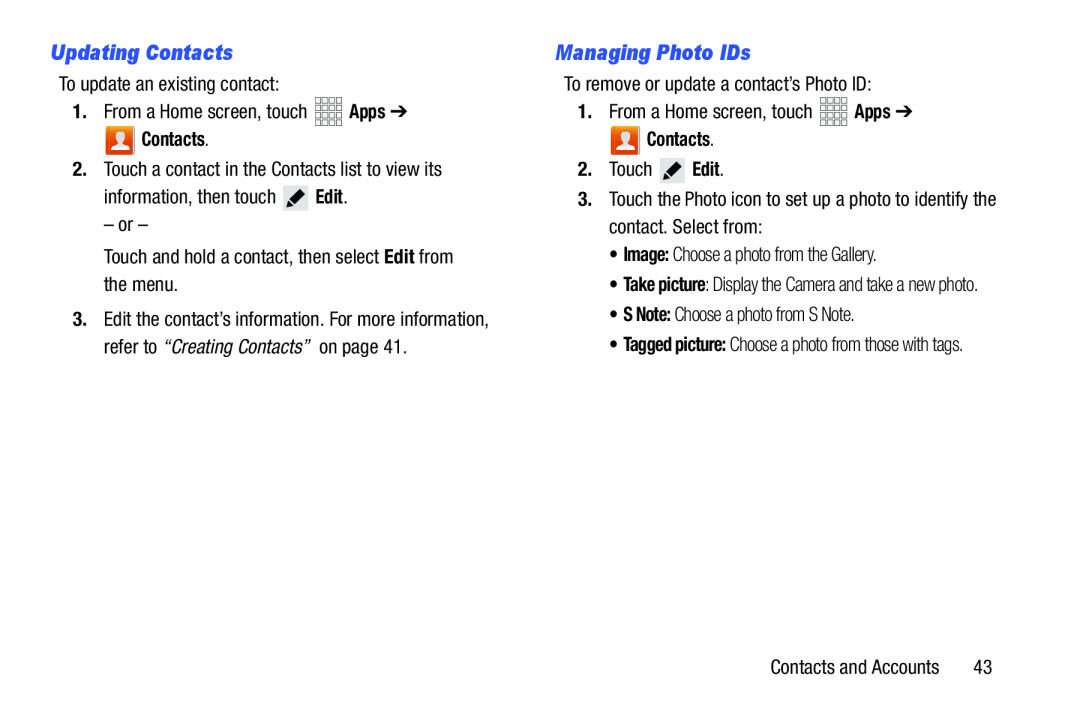Updating Contacts
To update an existing contact:1.From a Home screen, touch![]() Contacts.
Contacts.
3.Edit the contact’s information. For more information, refer to “Creating Contacts” on page 41.
Managing Photo IDs
To remove or update a contact’s Photo ID:1.From a Home screen, touch![]() Contacts.
Contacts.
•Take picture: Display the Camera and take a new photo.
•S Note: Choose a photo from S Note.•Tagged picture: Choose a photo from those with tags.
Contacts and Accounts | 43 |