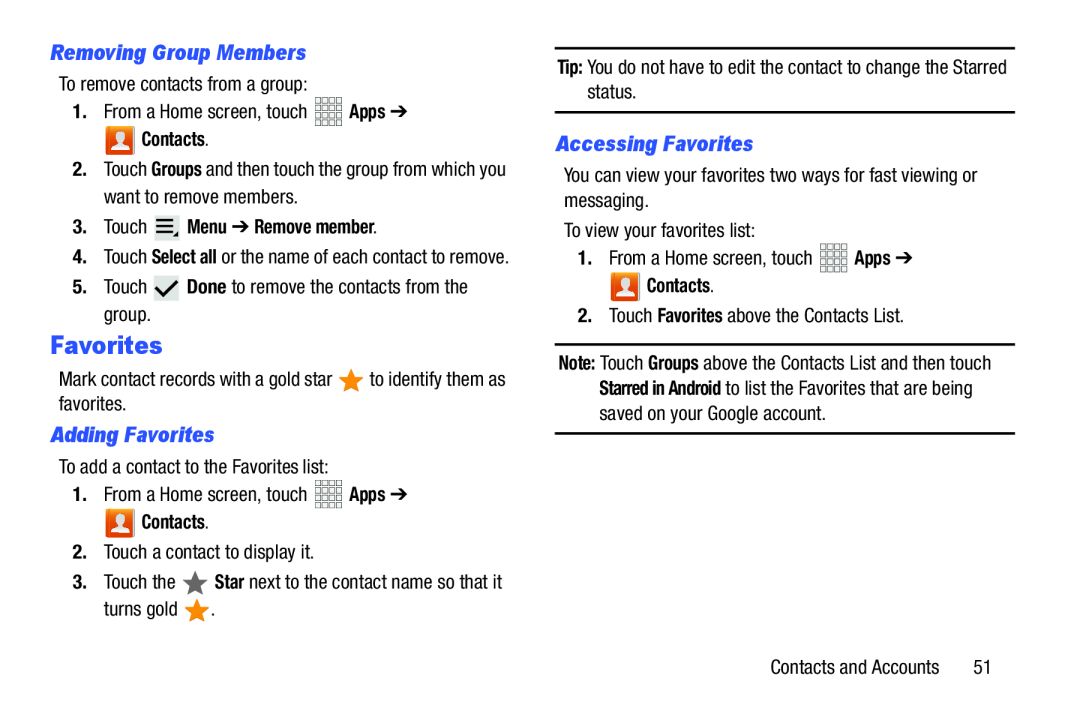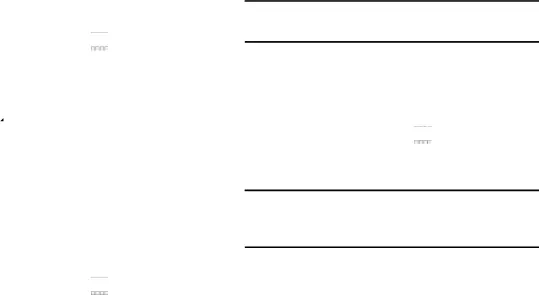
Removing Group Members
To remove contacts from a group:1.From a Home screen, touch Contacts.
Contacts.
2.Touch Groups and then touch the group from which you want to remove members.3.Touch  Menu ➔ Remove member.
Menu ➔ Remove member.
4.Touch Select all or the name of each contact to remove.
5.TouchFavorites
Mark contact records with a gold starAdding Favorites
To add a contact to the Favorites list:1.From a Home screen, touch Contacts.
Contacts.
2.Touch a contact to display it.3.Touch the Tip: You do not have to edit the contact to change the Starred status.


 Apps ➔
Apps ➔
2.Touch Favorites above the Contacts List.
Accessing Favorites
You can view your favorites two ways for fast viewing or messaging.To view your favorites list:1.From a Home screen, touch Contacts.
Contacts.
2.Touch Favorites above the Contacts List.Note: Touch Groups above the Contacts List and then touch Starred in Android to list the Favorites that are being saved on your Google account.
Contacts and Accounts | 51 |