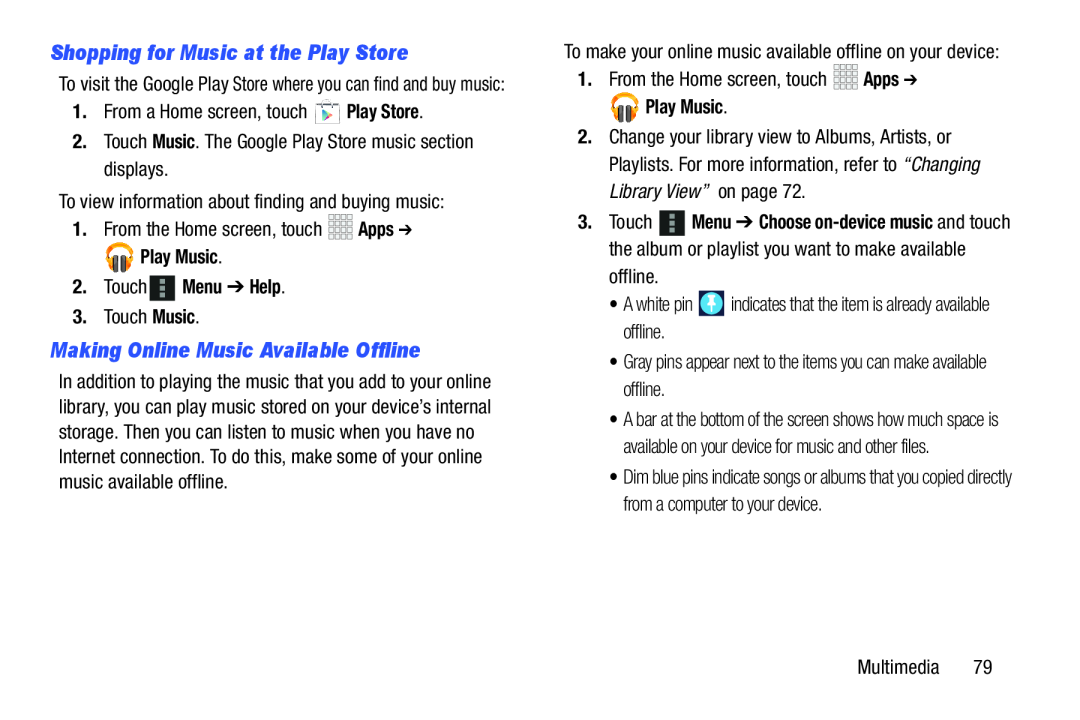
Shopping for Music at the Play Store
To visit the Google Play Store where you can find and buy music:
1.From a Home screen, touch

 Play Music.
Play Music.
2.Touch  Menu ➔ Help.
Menu ➔ Help.
3.Touch Music.Making Online Music Available Offline
In addition to playing the music that you add to your online library, you can play music stored on your device’s internal storage. Then you can listen to music when you have no Internet connection. To do this, make some of your online music available offline.


 Play Music.
Play Music.
2.Change your library view to Albums, Artists, or Playlists. For more information, refer to “Changing Library View” on page 72.
3.Touch ![]() Menu ➔ Choose
Menu ➔ Choose
•A bar at the bottom of the screen shows how much space is available on your device for music and other files.
•Dim blue pins indicate songs or albums that you copied directly from a computer to your device.