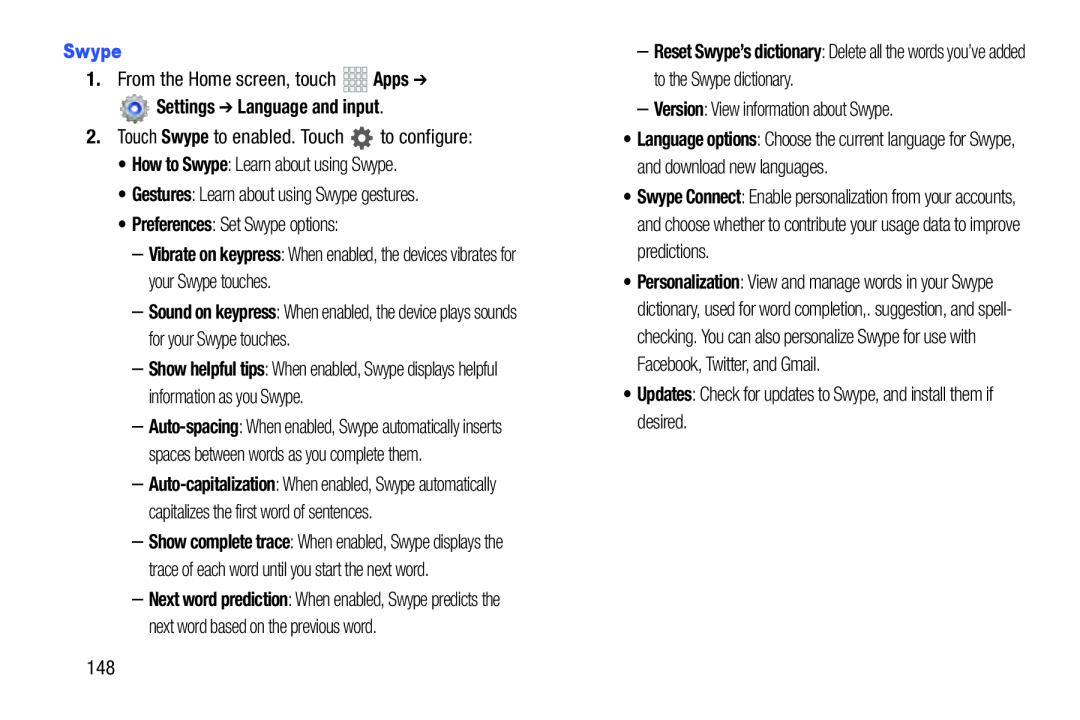–Vibrate on keypress: When enabled, the devices vibrates for your Swype touches.
–Sound on keypress: When enabled, the device plays sounds for your Swype touches.
–Show helpful tips: When enabled, Swype displays helpful information as you Swype.
–
–
–Show complete trace: When enabled, Swype displays the trace of each word until you start the next word.
–Next word prediction: When enabled, Swype predicts the next word based on the previous word.
–Reset Swype’s dictionary: Delete all the words you’ve added to the Swype dictionary.
–Version: View information about Swype.•Language options: Choose the current language for Swype, and download new languages.
•Swype Connect: Enable personalization from your accounts, and choose whether to contribute your usage data to improve predictions.
•Personalization: View and manage words in your Swype dictionary, used for word completion,. suggestion, and spell- checking. You can also personalize Swype for use with Facebook, Twitter, and Gmail.
•Updates: Check for updates to Swype, and install them if desired.148