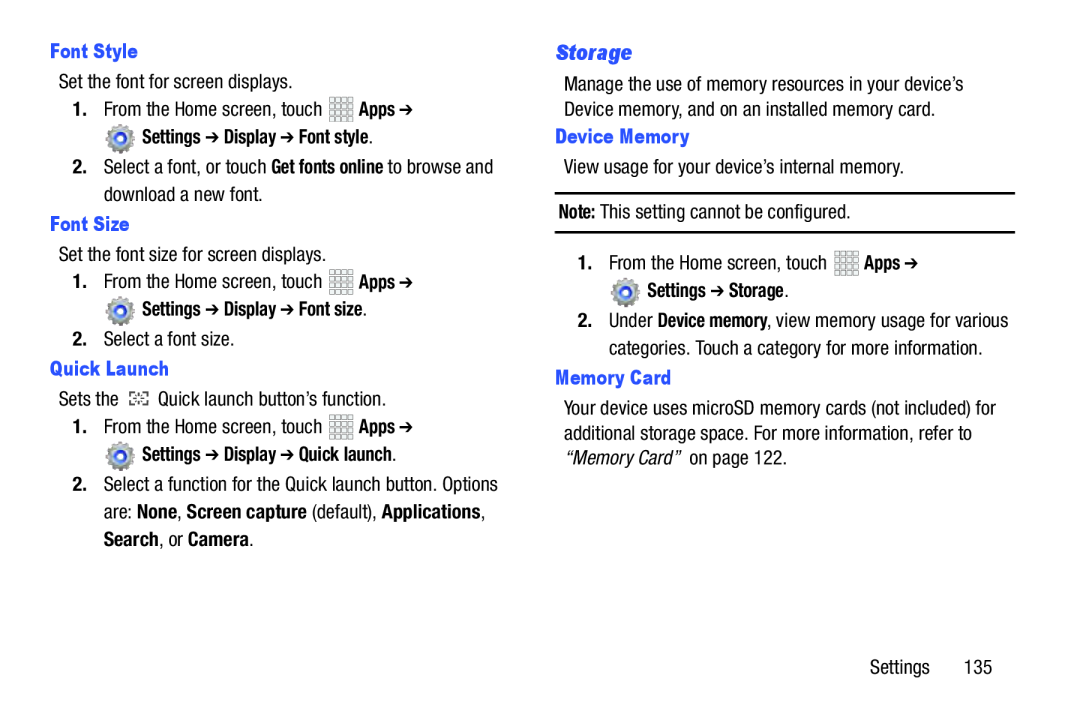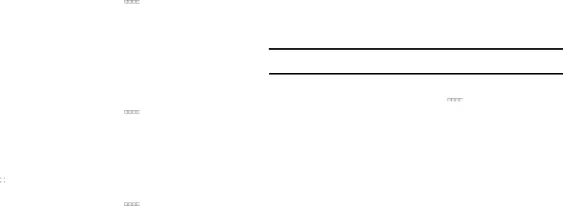
Font Style
Set the font for screen displays.1.From the Home screen, touch Settings ➔ Display ➔ Font style.
Settings ➔ Display ➔ Font style.
2.Select a font, or touch Get fonts online to browse and download a new font.Font Size
Set the font size for screen displays.1.From the Home screen, touch Settings ➔ Display ➔ Font size.
Settings ➔ Display ➔ Font size.
2.Select a font size.Quick Launch
Sets the Settings ➔ Display ➔ Quick launch.
Settings ➔ Display ➔ Quick launch.
2.Select a function for the Quick launch button. Options are: None, Screen capture (default), Applications, Search, or Camera.
Storage
Manage the use of memory resources in your device’s Device memory, and on an installed memory card.
Device Memory
View usage for your device’s internal memory.Note: This setting cannot be configured.1.From the Home screen, touch Settings ➔ Storage.
Settings ➔ Storage.
2.Under Device memory, view memory usage for various categories. Touch a category for more information.
Memory Card
Your device uses microSD memory cards (not included) for additional storage space. For more information, refer to “Memory Card” on page 122.
Settings 135