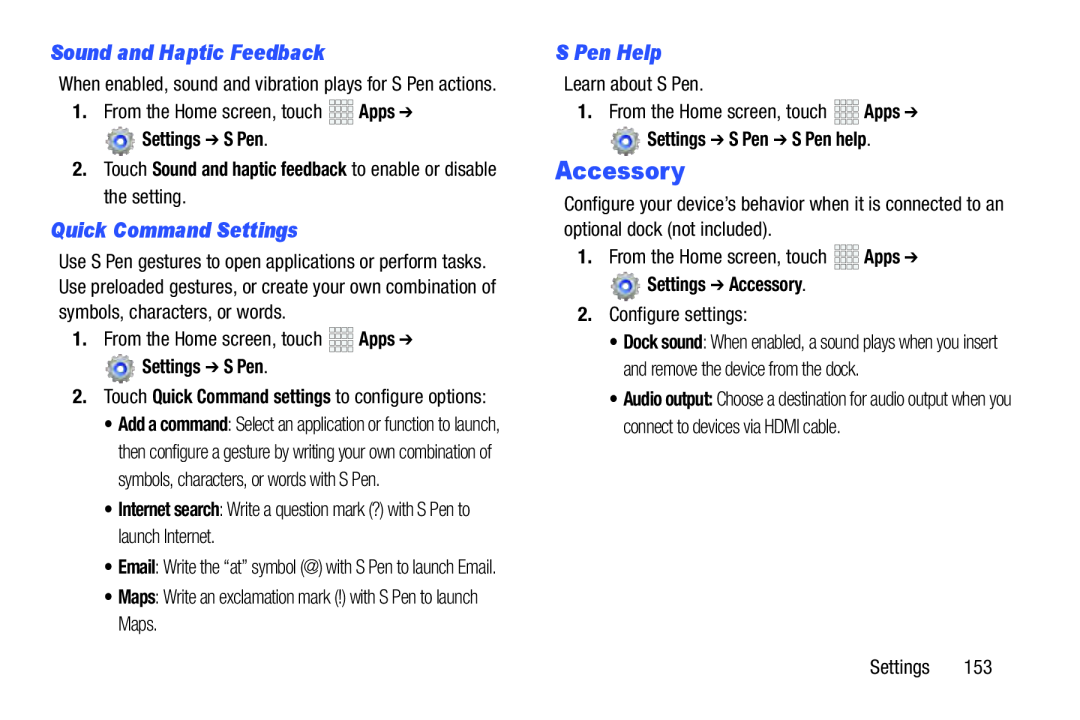
Sound and Haptic Feedback
When enabled, sound and vibration plays for S Pen actions.
1.From the Home screen, touch Settings ➔ S Pen.
Settings ➔ S Pen.
2.Touch Sound and haptic feedback to enable or disable the setting.
Quick Command Settings
Use S Pen gestures to open applications or perform tasks. Use preloaded gestures, or create your own combination of symbols, characters, or words.
1.From the Home screen, touch Settings ➔ S Pen.
Settings ➔ S Pen.
2.Touch Quick Command settings to configure options:
•Add a command: Select an application or function to launch, then configure a gesture by writing your own combination of symbols, characters, or words with S Pen.
•Internet search: Write a question mark (?) with S Pen to launch Internet.•Email: Write the “at” symbol (@) with S Pen to launch Email.
•Maps: Write an exclamation mark (!) with S Pen to launch Maps.S Pen Help
Learn about S Pen.1.From the Home screen, touchSettings ➔ S Pen ➔ S Pen help.
Accessory
Configure your device’s behavior when it is connected to an optional dock (not included).
1.From the Home screen, touch Settings ➔ Accessory.
Settings ➔ Accessory.
2.Configure settings:•Dock sound: When enabled, a sound plays when you insert and remove the device from the dock.
•Audio output: Choose a destination for audio output when you connect to devices via HDMI cable.
Settings 153