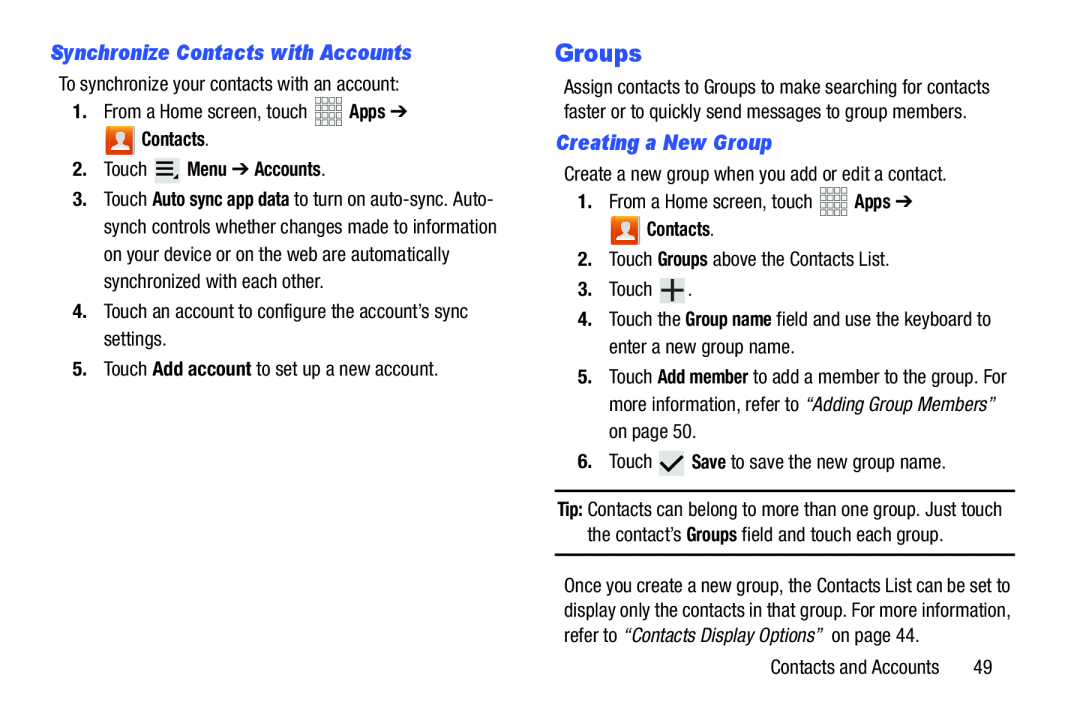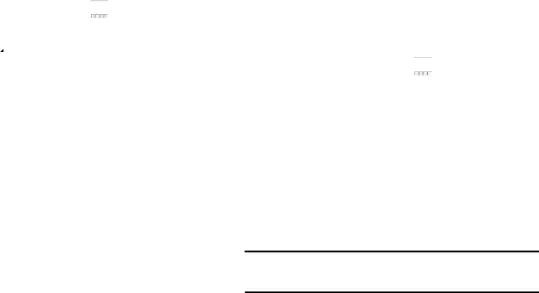
Synchronize Contacts with Accounts
To synchronize your contacts with an account:1.From a Home screen, touch Contacts.
Contacts.
2.Touch  Menu ➔ Accounts.
Menu ➔ Accounts.
3.Touch Auto sync app data to turn on
Groups
Assign contacts to Groups to make searching for contacts faster or to quickly send messages to group members.
Creating a New Group
Create a new group when you add or edit a contact.1.From a Home screen, touch Contacts.
Contacts.
2.Touch Groups above the Contacts List.3.Touch 5.Touch Add member to add a member to the group. For more information, refer to “Adding Group Members” on page 50.
6.TouchTip: Contacts can belong to more than one group. Just touch the contact’s Groups field and touch each group.
Once you create a new group, the Contacts List can be set to display only the contacts in that group. For more information, refer to “Contacts Display Options” on page 44.
Contacts and Accounts | 49 |