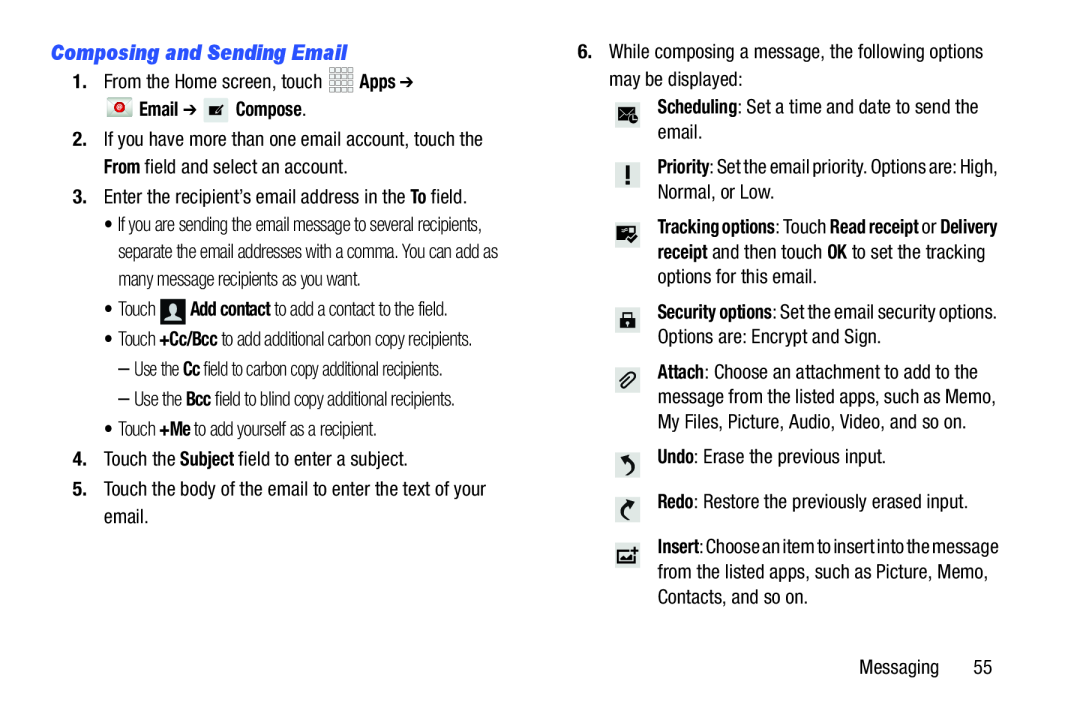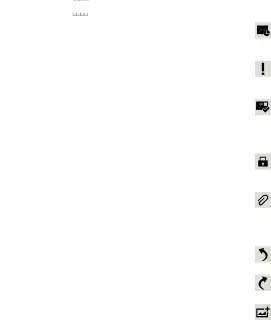
Composing and Sending Email
1.From the Home screen, touch
 Email ➔
Email ➔  Compose.
Compose.
2.If you have more than one email account, touch the From field and select an account.
3.Enter the recipient’s email address in the To field.•If you are sending the email message to several recipients, separate the email addresses with a comma. You can add as many message recipients as you want.
•Touch•Touch +Cc/Bcc to add additional carbon copy recipients.
–Use the Cc field to carbon copy additional recipients.
–Use the Bcc field to blind copy additional recipients.•Touch +Me to add yourself as a recipient.4.Touch the Subject field to enter a subject.5.Touch the body of the email to enter the text of your email.6.While composing a message, the following optionsmay be displayed:Scheduling: Set a time and date to send the email.Priority: Set the email priority. Options are: High, Normal, or Low.
Tracking options: Touch Read receipt or Delivery receipt and then touch OK to set the tracking options for this email.
Security options: Set the email security options.Options are: Encrypt and Sign.Attach: Choose an attachment to add to the message from the listed apps, such as Memo, My Files, Picture, Audio, Video, and so on.
Undo: Erase the previous input.Redo: Restore the previously erased input.Insert: Choose an item to insert into the message from the listed apps, such as Picture, Memo, Contacts, and so on.
Messaging 55