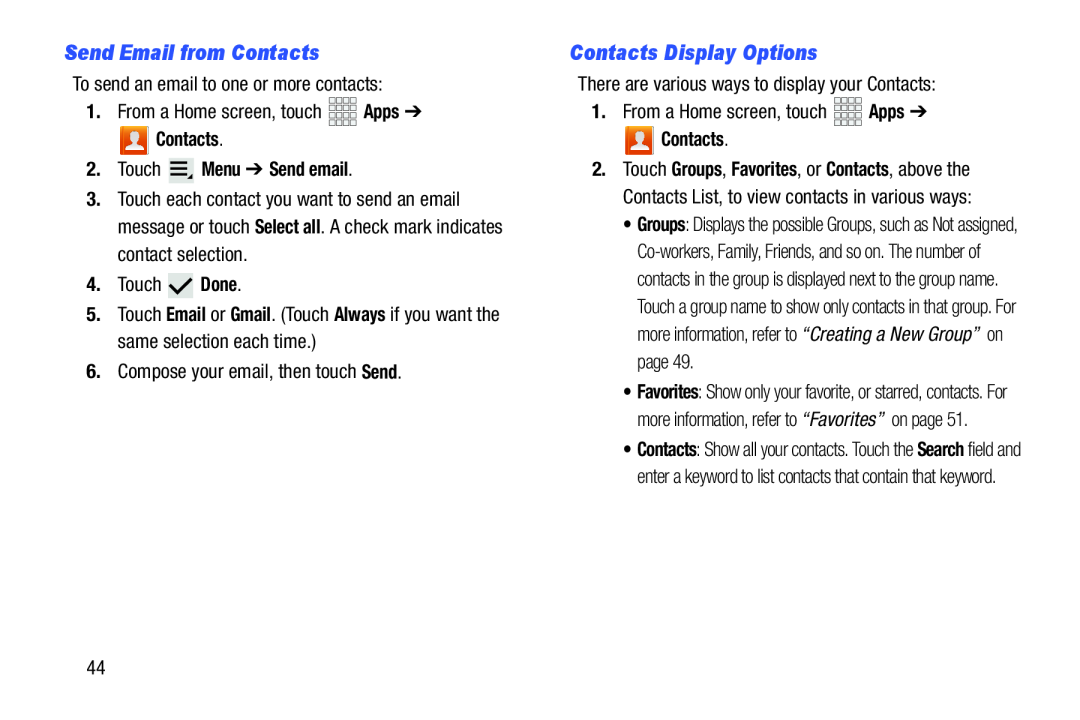Send Email from Contacts
To send an email to one or more contacts:1.From a Home screen, touch Contacts.
Contacts.
2.Touch  Menu ➔ Send email.
Menu ➔ Send email.
3.Touch each contact you want to send an email message or touch Select all. A check mark indicates contact selection.
4.Touch5.Touch Email or Gmail. (Touch Always if you want the same selection each time.)
6.Compose your email, then touch Send.Contacts Display Options
There are various ways to display your Contacts:1.From a Home screen, touch Contacts.
Contacts.
2.Touch Groups, Favorites, or Contacts, above the Contacts List, to view contacts in various ways:
•Groups: Displays the possible Groups, such as Not assigned,
•Favorites: Show only your favorite, or starred, contacts. For more information, refer to “Favorites” on page 51.
•Contacts: Show all your contacts. Touch the Search field and enter a keyword to list contacts that contain that keyword.
44