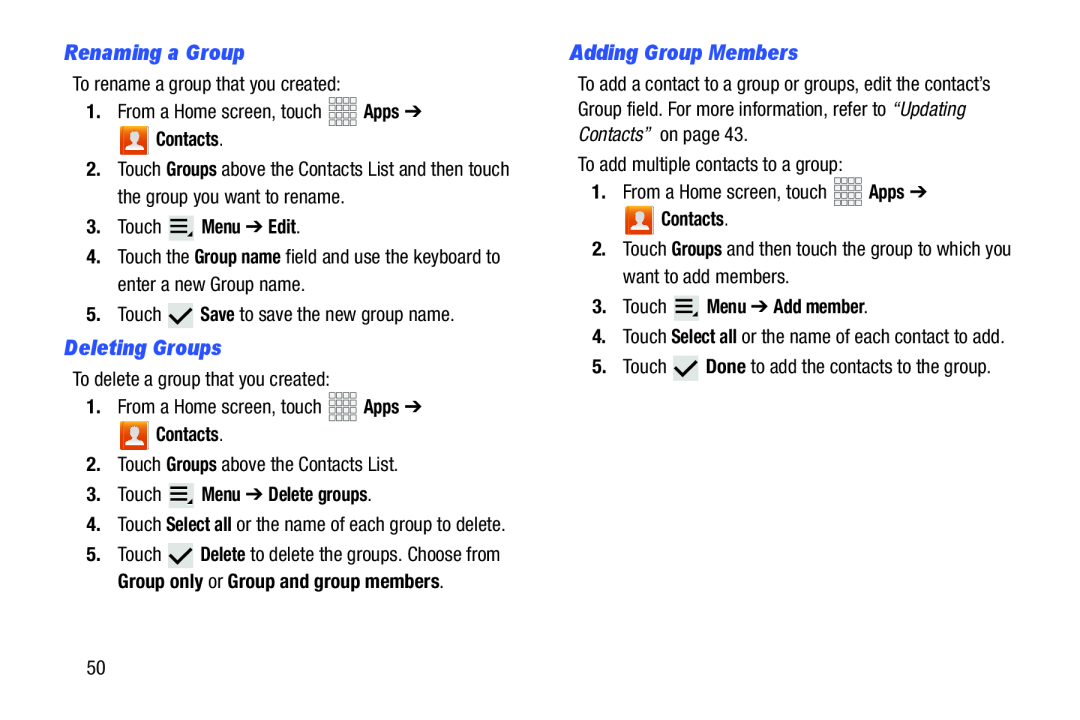
Renaming a Group
To rename a group that you created:1.From a Home screen, touch Contacts.
Contacts.
2.Touch Groups above the Contacts List and then touch the group you want to rename.
3.Touch  Menu ➔ Edit.
Menu ➔ Edit.
4.Touch the Group name field and use the keyboard to enter a new Group name.5.Touch Deleting Groups
To delete a group that you created:1.From a Home screen, touch Contacts.
Contacts.
2.Touch Groups above the Contacts List.3.Touch  Menu ➔ Delete groups.
Menu ➔ Delete groups.
4.Touch Select all or the name of each group to delete.
5.Touch ![]() Delete to delete the groups. Choose from Group only or Group and group members.
Delete to delete the groups. Choose from Group only or Group and group members.
Adding Group Members
To add a contact to a group or groups, edit the contact’s Group field. For more information, refer to “Updating Contacts” on page 43.
To add multiple contacts to a group:1.From a Home screen, touch Contacts.
Contacts.
2.Touch Groups and then touch the group to which you want to add members.3.Touch  Menu ➔ Add member.
Menu ➔ Add member.
4.Touch Select all or the name of each contact to add.5.Touch 50