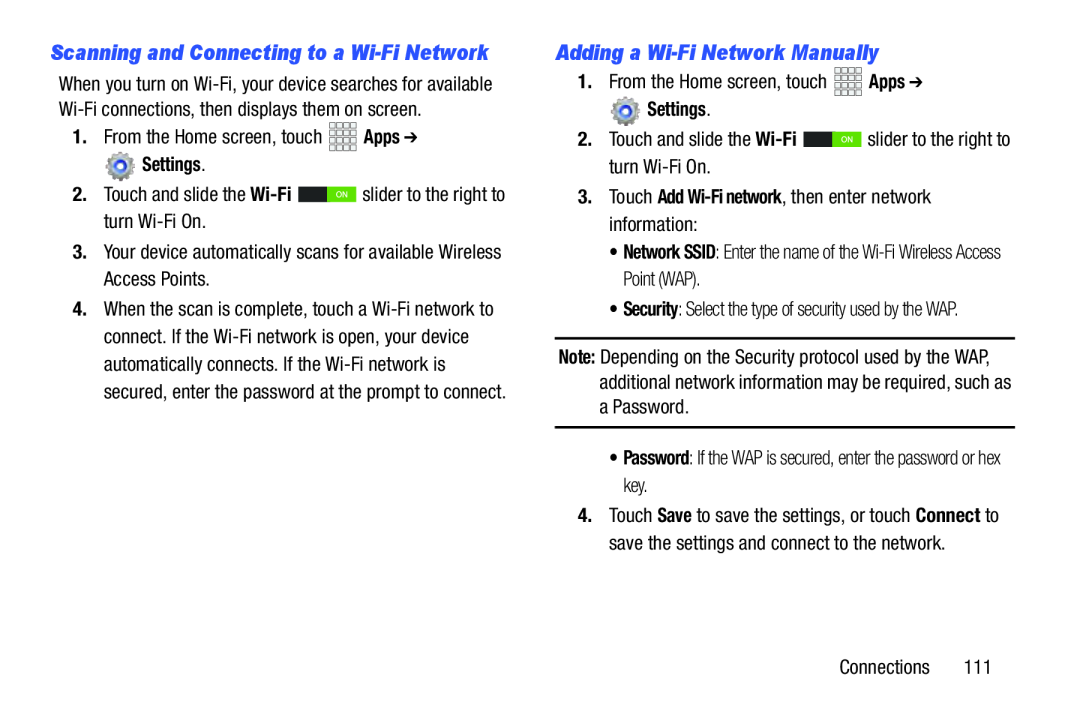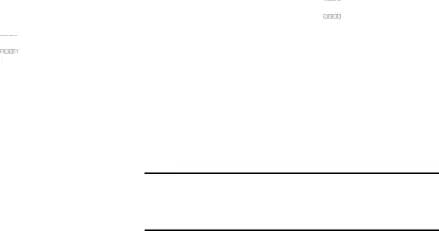
Scanning and Connecting to a Wi-Fi Network
When you turn on
 Settings.
Settings.
2.Touch and slide the 4.When the scan is complete, touch a
Adding a Wi-Fi Network Manually
1.From the Home screen, touch  Settings.
Settings.
2.Touch and slide the 3.Touch Add Wi-Fi network, then enter network information:
•Network SSID: Enter the name of the Note: Depending on the Security protocol used by the WAP, additional network information may be required, such as
aPassword.•Password: If the WAP is secured, enter the password or hex key.4.Touch Save to save the settings, or touch Connect to save the settings and connect to the network.
Connections 111