Wi-Fi Direct
For example, your device can use
Turning Wi-Fi Direct On
1.From the Home screen, touch  Settings ➔
Settings ➔ Wi-Fi.
2.Touch Connecting to Wi-Fi Direct Devices
1.From the Home screen, touch  Settings ➔
Settings ➔ Wi-Fi.
2.Touch
3.After scanning for devices, select a device, then follow the prompts to complete the connection.
– or –Touch
112
