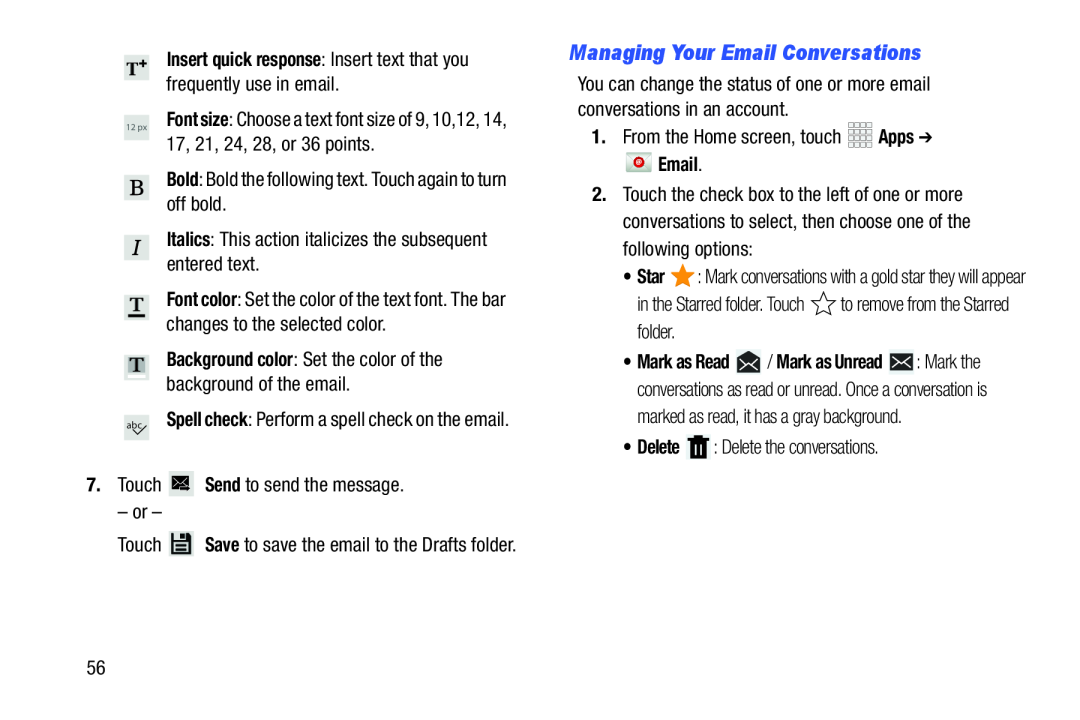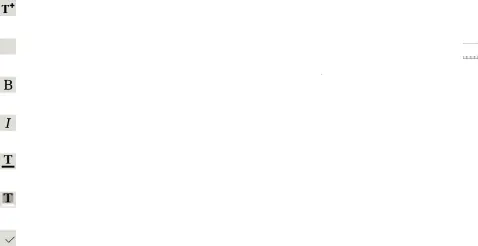
Insert quick response: Insert text that you frequently use in email.
12 px Font size: Choose a text font size of 9, 10,12, 14, 17, 21, 24, 28, or 36 points.
Bold: Bold the following text. Touch again to turn off bold.Italics: This action italicizes the subsequent entered text.Font color: Set the color of the text font. The bar changes to the selected color.
Background color: Set the color of the background of the email.
abc Spell check: Perform a spell check on the email.7.TouchManaging Your Email Conversations
You can change the status of one or more email conversations in an account.1.From the Home screen, touch Email.
Email.
2.Touch the check box to the left of one or more conversations to select, then choose one of the following options:
•Star ![]() : Mark conversations with a gold star they will appear
: Mark conversations with a gold star they will appear
•Mark as Read ![]() / Mark as Unread
/ Mark as Unread ![]() : Mark the conversations as read or unread. Once a conversation is marked as read, it has a gray background.
: Mark the conversations as read or unread. Once a conversation is marked as read, it has a gray background.
56