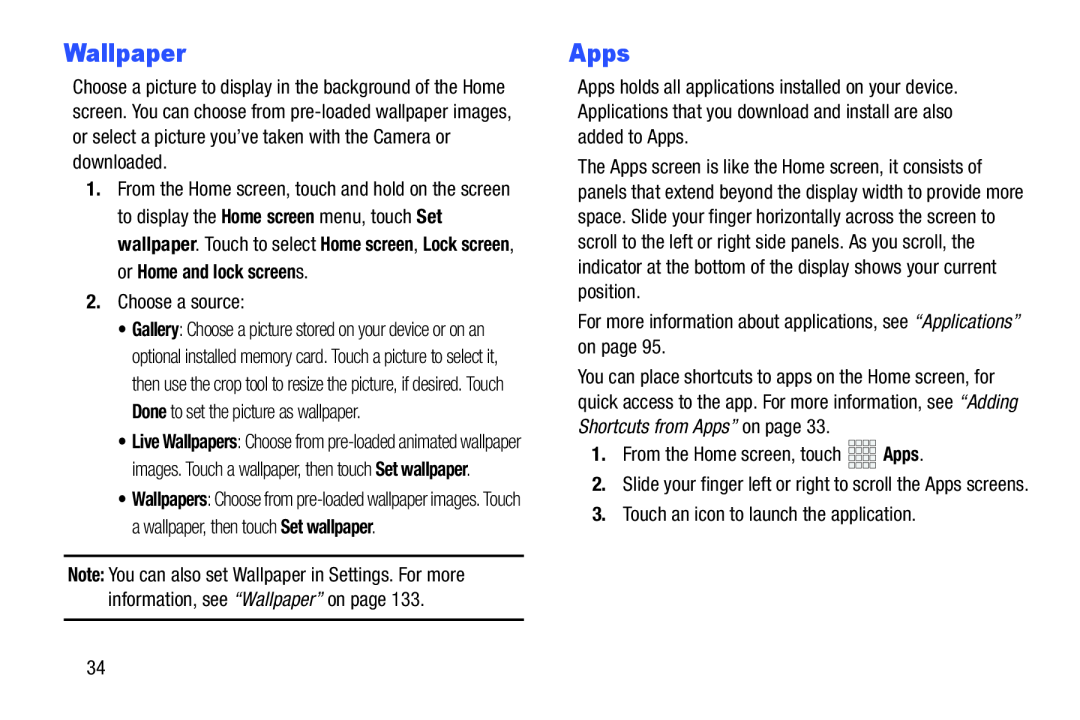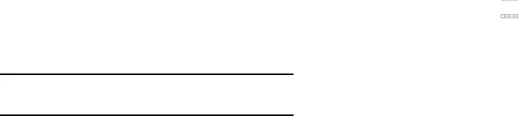
Wallpaper
Choose a picture to display in the background of the Home screen. You can choose from
1.From the Home screen, touch and hold on the screen to display the Home screen menu, touch Set wallpaper. Touch to select Home screen, Lock screen, or Home and lock screens.
2.Choose a source:•Gallery: Choose a picture stored on your device or on an optional installed memory card. Touch a picture to select it, then use the crop tool to resize the picture, if desired. Touch Done to set the picture as wallpaper.
•Live Wallpapers: Choose from
•Wallpapers: Choose from
Apps
Apps holds all applications installed on your device. Applications that you download and install are also added to Apps.
The Apps screen is like the Home screen, it consists of panels that extend beyond the display width to provide more space. Slide your finger horizontally across the screen to scroll to the left or right side panels. As you scroll, the indicator at the bottom of the display shows your current position.
For more information about applications, see “Applications” on page 95.You can place shortcuts to apps on the Home screen, for quick access to the app. For more information, see “Adding Shortcuts from Apps” on page 33.
1.From the Home screen, touch2.Slide your finger left or right to scroll the Apps screens.
3.Touch an icon to launch the application.34