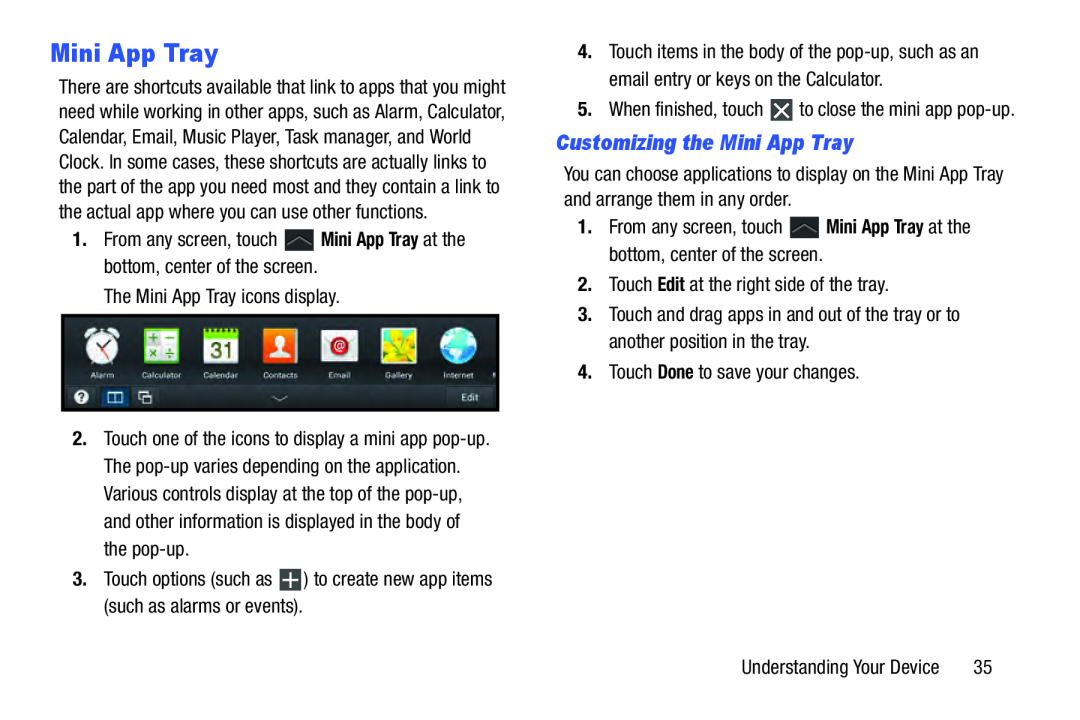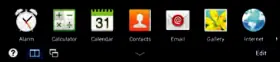
Mini App Tray
There are shortcuts available that link to apps that you might need while working in other apps, such as Alarm, Calculator, Calendar, Email, Music Player, Task manager, and World Clock. In some cases, these shortcuts are actually links to the part of the app you need most and they contain a link to the actual app where you can use other functions.
1.From any screen, touch2.Touch one of the icons to display a mini app
4.Touch items in the body of the
Customizing the Mini App Tray
You can choose applications to display on the Mini App Tray and arrange them in any order.
1.From any screen, touch3.Touch and drag apps in and out of the tray or to another position in the tray.
4.Touch Done to save your changes.Understanding Your Device | 35 |