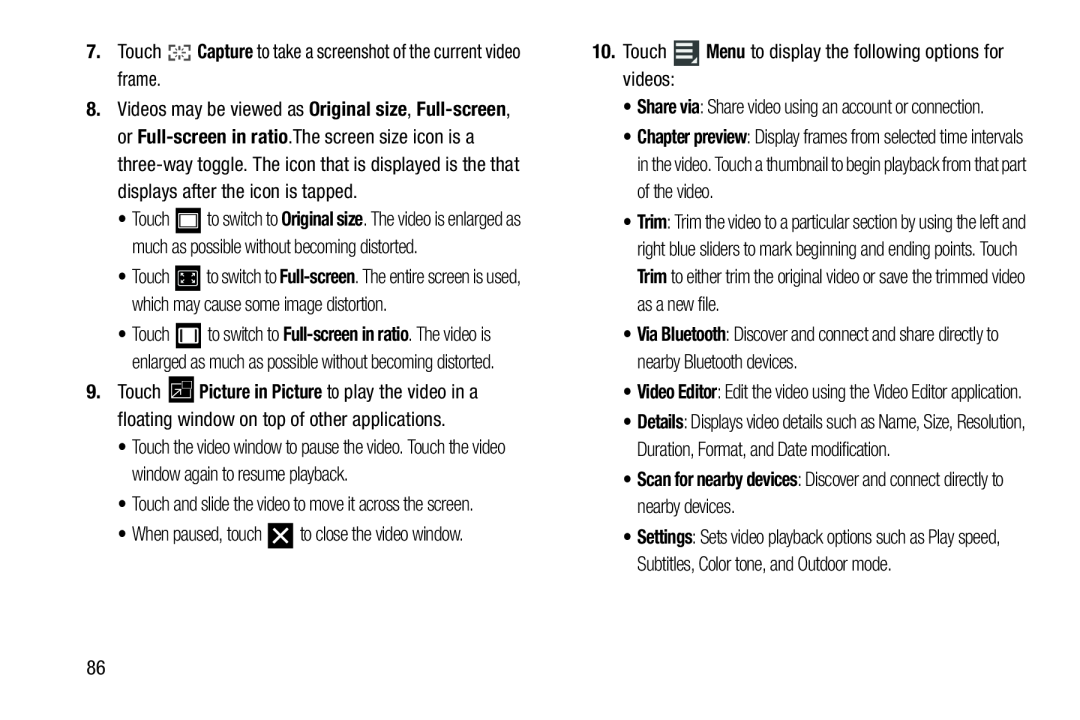
8.Videos may be viewed as Original size,
•Touch ![]() to switch to Original size. The video is enlarged as much as possible without becoming distorted.
to switch to Original size. The video is enlarged as much as possible without becoming distorted.
•Touch ![]() to switch to
to switch to
•Touch ![]() to switch to
to switch to
9.Touch ![]() Picture in Picture to play the video in a floating window on top of other applications.
Picture in Picture to play the video in a floating window on top of other applications.
•Touch the video window to pause the video. Touch the video window again to resume playback.
•Touch and slide the video to move it across the screen.
•When paused, touch•Share via: Share video using an account or connection.
•Chapter preview: Display frames from selected time intervals in the video. Touch a thumbnail to begin playback from that part of the video.
•Trim: Trim the video to a particular section by using the left and right blue sliders to mark beginning and ending points. Touch Trim to either trim the original video or save the trimmed video as a new file.
•Via Bluetooth: Discover and connect and share directly to nearby Bluetooth devices.
•Video Editor: Edit the video using the Video Editor application.
•Details: Displays video details such as Name, Size, Resolution, Duration, Format, and Date modification.
•Scan for nearby devices: Discover and connect directly to nearby devices.•Settings: Sets video playback options such as Play speed, Subtitles, Color tone, and Outdoor mode.
86